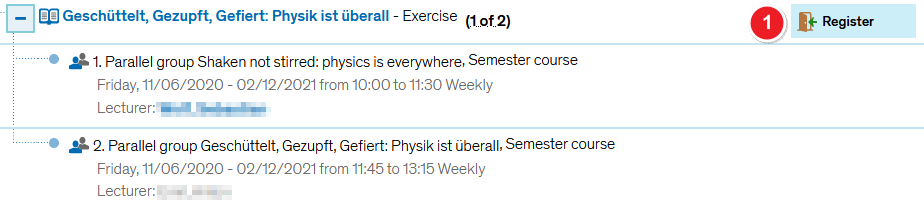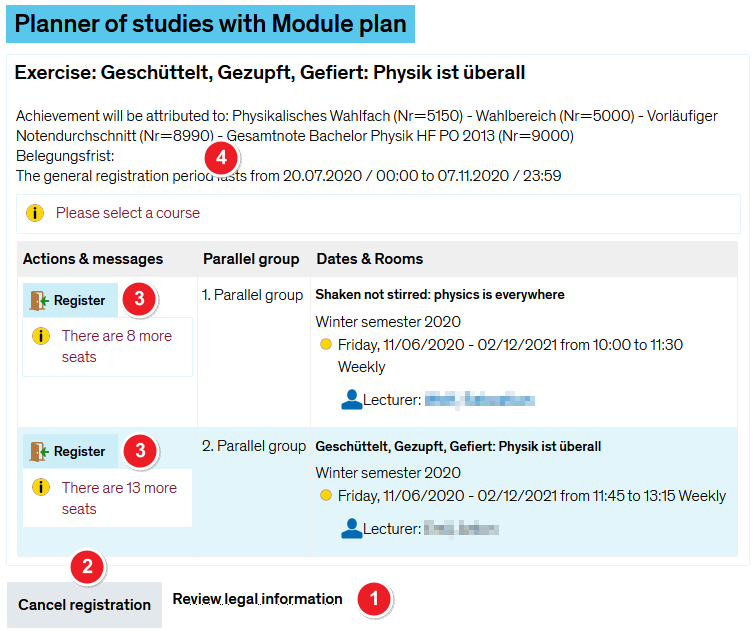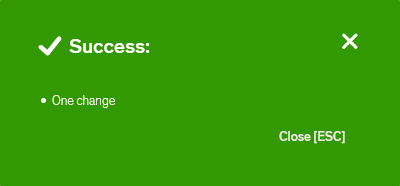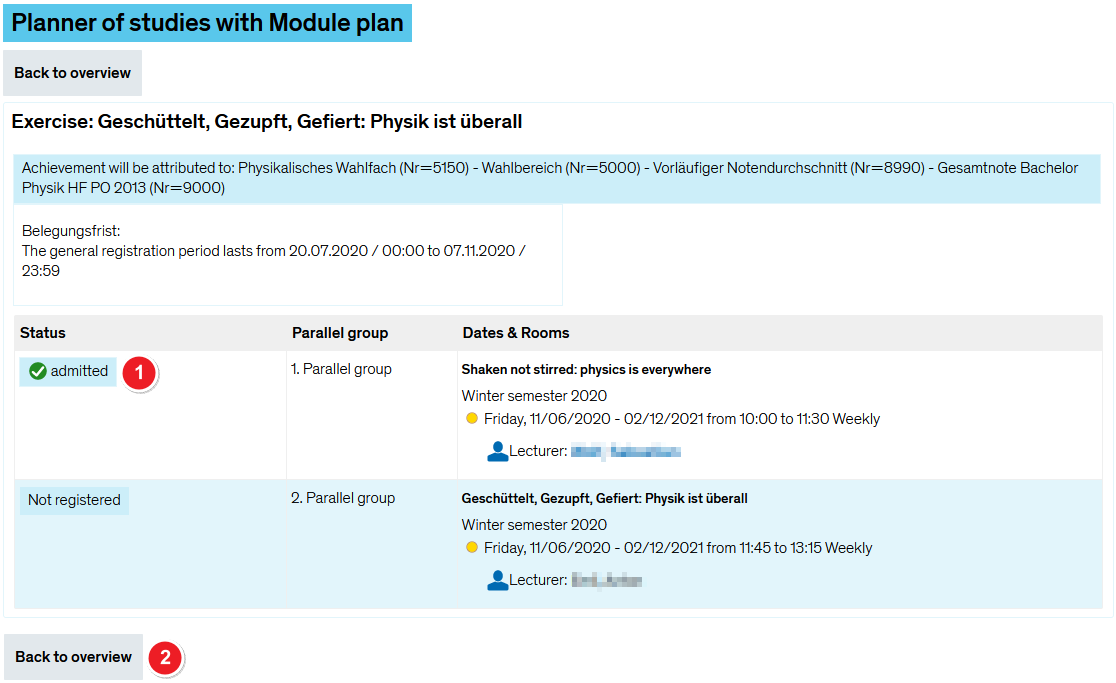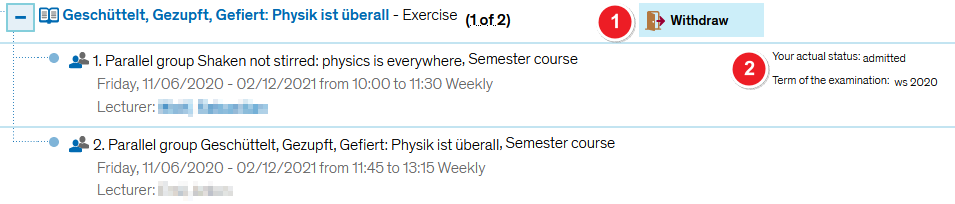ZEuS Stud Belegung/Einfachbelegung: Difference between revisions
From ZEuS-Wiki english
Formatierung und Anpassung des Textes an die Screenshots |
→See also: Change |
||
| Line 113: | Line 113: | ||
<li>[[:de:ZEuS Stud Belegung/Modulprio|Register for courses with module priorities]] (page in German)</li> | <li>[[:de:ZEuS Stud Belegung/Modulprio|Register for courses with module priorities]] (page in German)</li> | ||
<li>[[ZEuS Stud Abmeldung|Cancel your course registration - overview]]</li> | <li>[[ZEuS Stud Abmeldung|Cancel your course registration - overview]]</li> | ||
<li>[[ZEuS Stud Abmeldung/Einfachbelegung|Cancel your course registration - single registration]]</li> | <li>[[ZEuS Stud Abmeldung/Einfachbelegung|Cancel or change your course registration - single registration]]</li> | ||
<li>[[ZEuS Stud Abmeldung/Gruppenprioritäten|Cancel or change your registration for courses with group priorities]]</li> | <li>[[ZEuS Stud Abmeldung/Gruppenprioritäten|Cancel or change your registration for courses with group priorities]]</li> | ||
<li>[[:de:ZEuS Stud Abmeldung/Modulprio|Cancel or change your registration for courses with module priorities]] (page in German)</li> | <li>[[:de:ZEuS Stud Abmeldung/Modulprio|Cancel or change your registration for courses with module priorities]] (page in German)</li> | ||
Latest revision as of 10:27, 2 October 2020
Overview
You can register for courses with one or more parallel groups by using the single registration option with immediate confirmation. If this option is available, you will find a field for starting the process next to the course or parallel group.
The following instructions are for a registration for a course that offers two parallel groups, started from the Planner Of Studies with module plan - examination regulations view. Once you click on the ![]() Register button, the procedure is identical to all other registration procedures available in ZEuS.
Register button, the procedure is identical to all other registration procedures available in ZEuS.
How to
Step 1: Start by clicking on “Register”
In your Planner Of Studies with module plan - examination regulations view, you will be shown a course that you can register for.
| Start the registration process for the desired course or parallel group by clicking on |
Step 2: Legal consent
You will be shown a legal notice about registering for your examinations which you will have to accept in order to continue the registration process. At this point, you can still cancel the registration process.
Step 3: Binding registration
The following step will result in your registration for one of the parallel groups becoming binding. At this point, you can still cancel the registration process.
Step 4: Confirmation of your registration
If your registration was successful, you will receive confirmation in the next step. The following notification will pop-up.
Step 5: View after registration
After returning to the application you started the registration process from, you will be shown the relevant course as well as its new status and options.
| You may use the | |
| Your current registration status for the parallel group you have chosen, including the corresponding semester, will be displayed - in this case admitteded in ws 2020. |