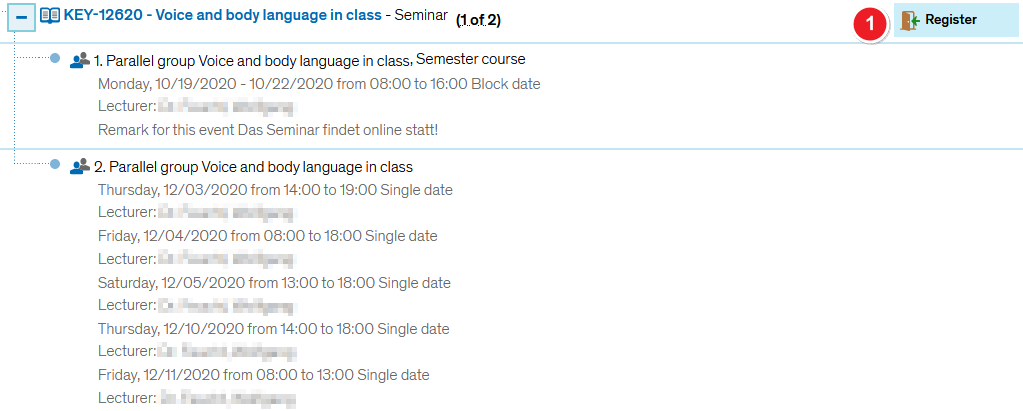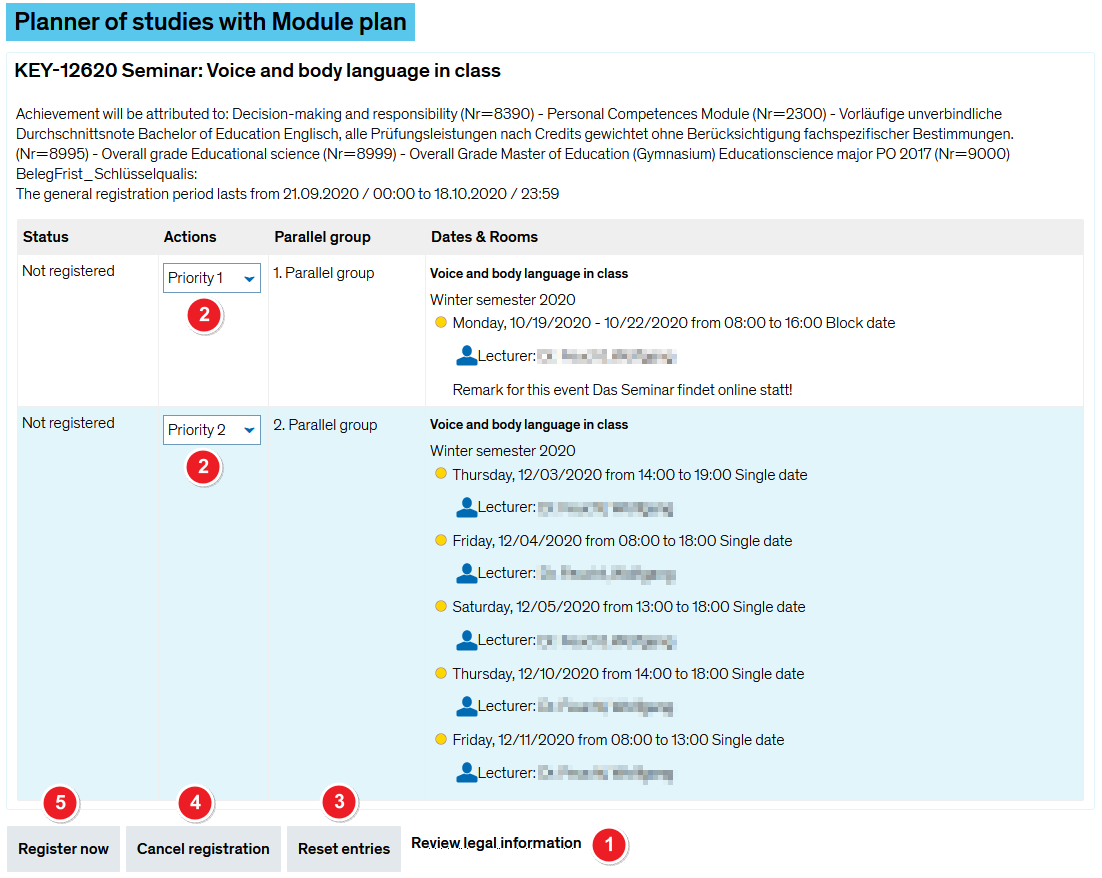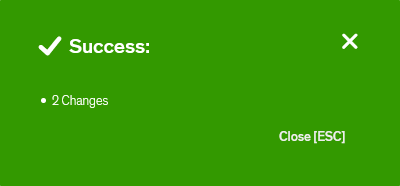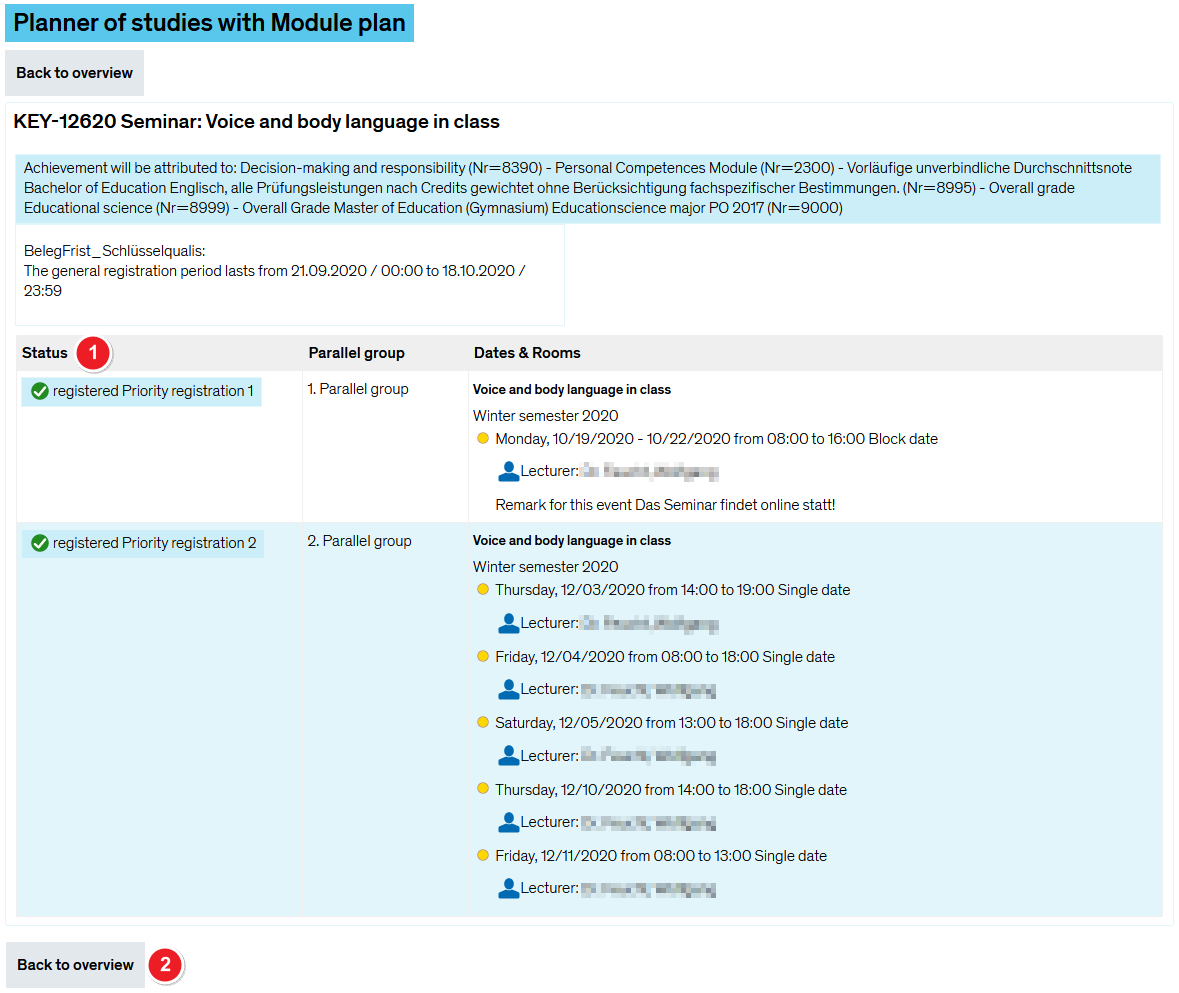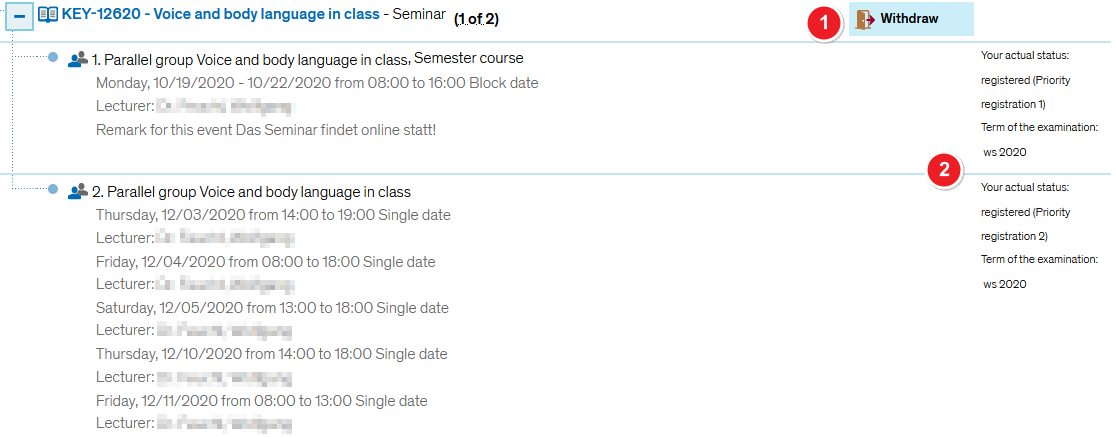ZEuS Stud Belegung/Gruppenprioriäten: Difference between revisions
From ZEuS-Wiki english
< Register for courses - overviewm (Text replacement - "====Information and editing options====" to "") |
m (Text replacement - "[[Datei" to "[[File") |
||
| Line 13: | Line 13: | ||
|- | |- | ||
| style="width: 33%;"| | | style="width: 33%;"| | ||
{{Klappbox-bluespice|Screen shot |2= [[ | {{Klappbox-bluespice|Screen shot |2= [[File:ZEuS_Belegung_Start_mehrPG_en.png|none]]}} | ||
|} | |} | ||
| Line 20: | Line 20: | ||
{| | {| | ||
|- | |- | ||
| style="text-align: left; vertical-align: top;"|[[ | | style="text-align: left; vertical-align: top;"|[[File:ZEuS_Stempel1.png|none|24x24px]] | ||
| style="text-align: left; vertical-align: top;"|Start the registration process by clicking on <span style="color: #008000;">'''Register'''</span> [[ | | style="text-align: left; vertical-align: top;"|Start the registration process by clicking on <span style="color: #008000;">'''Register'''</span> [[File:ZEuS icon Anmelden.png]]. Next, you will be able to select your parallel groups. | ||
|} | |} | ||
===Step 2: Legal consent=== | ===Step 2: Legal consent=== | ||
| Line 29: | Line 29: | ||
|- | |- | ||
| style="width: 33%;"| | | style="width: 33%;"| | ||
{{Klappbox-bluespice|Screen shot |2= [[ | {{Klappbox-bluespice|Screen shot |2= [[File:ZEuS_Belegung_Einfach_1_Start_en.png|none]]}} | ||
|} | |} | ||
| Line 36: | Line 36: | ||
{| | {| | ||
|- | |- | ||
| style="text-align: left; vertical-align: top;"|[[ | | style="text-align: left; vertical-align: top;"|[[File:ZEuS_Stempel1.png|none|24x24px]] | ||
| style="text-align: left; vertical-align: top;"|The first line of every field in the registration process will show the location in the menu where you started the registration process- in this case: <span style="color: #008000;">'''Planner Of Studies with module plan - examination regulations view'''</span>. | | style="text-align: left; vertical-align: top;"|The first line of every field in the registration process will show the location in the menu where you started the registration process- in this case: <span style="color: #008000;">'''Planner Of Studies with module plan - examination regulations view'''</span>. | ||
|- | |- | ||
| style="text-align: left; vertical-align: top;"|[[ | | style="text-align: left; vertical-align: top;"|[[File:ZEuS_Stempel2.png|none|24x24px]] | ||
| style="text-align: left; vertical-align: top;"|You will need to tick the box <span style="color: #008000;">'''I accept'''</span> after reading the notice… | | style="text-align: left; vertical-align: top;"|You will need to tick the box <span style="color: #008000;">'''I accept'''</span> after reading the notice… | ||
|- | |- | ||
| style="text-align: left; vertical-align: top;"|[[ | | style="text-align: left; vertical-align: top;"|[[File:ZEuS_Stempel3.png|none|24x24px]] | ||
| style="text-align: left; vertical-align: top;"|… before you can click on <span style="color: #008000;">'''Next'''</span>. If you have changed your mind, you can click on <span style="color: #008000;">'''Cancel registration'''</span>. | | style="text-align: left; vertical-align: top;"|… before you can click on <span style="color: #008000;">'''Next'''</span>. If you have changed your mind, you can click on <span style="color: #008000;">'''Cancel registration'''</span>. | ||
|} | |} | ||
| Line 51: | Line 51: | ||
|- | |- | ||
| style="width: 33%;"| | | style="width: 33%;"| | ||
{{Klappbox-bluespice|Screen shot |2= [[ | {{Klappbox-bluespice|Screen shot |2= [[File:ZEuS_Belegung_GrPrio_1_Start_en.png|none]]}} | ||
|} | |} | ||
| Line 58: | Line 58: | ||
{| | {| | ||
|- | |- | ||
| style="text-align: left; vertical-align: top;"|[[ | | style="text-align: left; vertical-align: top;"|[[File:ZEuS_Stempel1.png|none|24x24px]] | ||
| style="text-align: left; vertical-align: top;"|If you want to read the legal notice shown in step 2 again before continuing, please click on the link called <span style="color: #008000;">'''Review legal notes'''</span>. | | style="text-align: left; vertical-align: top;"|If you want to read the legal notice shown in step 2 again before continuing, please click on the link called <span style="color: #008000;">'''Review legal notes'''</span>. | ||
|- | |- | ||
| style="text-align: left; vertical-align: top;"|[[ | | style="text-align: left; vertical-align: top;"|[[File:ZEuS_Stempel2.png|none|24x24px]] | ||
| style="text-align: left; vertical-align: top;"|Enter your personal admission priorities for a maximum of three parallel groups. To do so, go to the dropdown menu, then select <span style="color: #008000;">'''Actions '''</span> and the desired priority. | | style="text-align: left; vertical-align: top;"|Enter your personal admission priorities for a maximum of three parallel groups. To do so, go to the dropdown menu, then select <span style="color: #008000;">'''Actions '''</span> and the desired priority. | ||
|- | |- | ||
| style="text-align: left; vertical-align: top;"|[[ | | style="text-align: left; vertical-align: top;"|[[File:ZEuS_Stempel3.png|none|24x24px]] | ||
| style="text-align: left; vertical-align: top;"|Clicking on the <span style="color: #008000;">'''Reset'''</span> field will reset all parallel groups listed under ''Actions'' to ''Dont register''. | | style="text-align: left; vertical-align: top;"|Clicking on the <span style="color: #008000;">'''Reset'''</span> field will reset all parallel groups listed under ''Actions'' to ''Dont register''. | ||
|- | |- | ||
| style="text-align: left; vertical-align: top;"|[[ | | style="text-align: left; vertical-align: top;"|[[File:ZEuS_Stempel4.png|none|24x24px]] | ||
| style="text-align: left; vertical-align: top;"|If you have changed your mind, you can click on <span style="color: #008000;">'''Cancel registration'''</span>. | | style="text-align: left; vertical-align: top;"|If you have changed your mind, you can click on <span style="color: #008000;">'''Cancel registration'''</span>. | ||
|- | |- | ||
| style="text-align: left; vertical-align: top;"|[[ | | style="text-align: left; vertical-align: top;"|[[File:ZEuS_Stempel5.png|none|24x24px]] | ||
| style="text-align: left; vertical-align: top;"|Pressing <span style="color: #008000;">'''Register now'''</span>, on the other hand, means that you are now formally registered for the listed course with the chosen group priorities. | | style="text-align: left; vertical-align: top;"|Pressing <span style="color: #008000;">'''Register now'''</span>, on the other hand, means that you are now formally registered for the listed course with the chosen group priorities. | ||
|- | |- | ||
| style="text-align: left; vertical-align: top;"|[[ | | style="text-align: left; vertical-align: top;"|[[File:ZEuS_Stempel6.png|none|24x24px]] | ||
| style="text-align: left; vertical-align: top;"|This page will list all events you are registered for. You will also see which module you will be earning credit for. | | style="text-align: left; vertical-align: top;"|This page will list all events you are registered for. You will also see which module you will be earning credit for. | ||
|} | |} | ||
| Line 80: | Line 80: | ||
{{Klappbox-bluespice|<small>Screen shot ''confirmation notification''</small>|2= | {{Klappbox-bluespice|<small>Screen shot ''confirmation notification''</small>|2= | ||
[[ | [[File:ZEuS_Belegung_Bestätigung2_en.png]] | ||
}} | }} | ||
| Line 86: | Line 86: | ||
|- | |- | ||
| style="width: 33%;"| | | style="width: 33%;"| | ||
{{Klappbox-bluespice|Screen shot |2= [[ | {{Klappbox-bluespice|Screen shot |2= [[File:ZEuS_Belegung_GrPrio_2_Bestätigung_en.png|none]]}} | ||
|} | |} | ||
| Line 93: | Line 93: | ||
{| | {| | ||
|- | |- | ||
| style="text-align: left; vertical-align: top;"|[[ | | style="text-align: left; vertical-align: top;"|[[File:ZEuS_Stempel1.png|none|24x24px]] | ||
| style="text-align: left; vertical-align: top;"|Your registration <span style="color: #008000;">'''status'''</span> is now ''registered'' with the chosen group priorities. | | style="text-align: left; vertical-align: top;"|Your registration <span style="color: #008000;">'''status'''</span> is now ''registered'' with the chosen group priorities. | ||
|- | |- | ||
| style="text-align: left; vertical-align: top;"|[[ | | style="text-align: left; vertical-align: top;"|[[File:ZEuS_Stempel2.png|none|24x24px]] | ||
| style="text-align: left; vertical-align: top;"|Click on <span style="color: #008000;">'''Back to overview'''</span> to return to the application you started the registration process from, in this case: ''Planner Of Studies with module plan - examination regulations view''. | | style="text-align: left; vertical-align: top;"|Click on <span style="color: #008000;">'''Back to overview'''</span> to return to the application you started the registration process from, in this case: ''Planner Of Studies with module plan - examination regulations view''. | ||
|} | |} | ||
| Line 105: | Line 105: | ||
|- | |- | ||
| style="width: 33%;"| | | style="width: 33%;"| | ||
{{Klappbox-bluespice|Screenshot |2= [[ | {{Klappbox-bluespice|Screenshot |2= [[File:ZEuS_Belegung_GrPrio_3_Abschluss_en.png|none]]}} | ||
|} | |} | ||
| Line 112: | Line 112: | ||
{| | {| | ||
|- | |- | ||
| style="text-align: left; vertical-align: top;"|[[ | | style="text-align: left; vertical-align: top;"|[[File:ZEuS_Stempel1.png|none|24x24px]] | ||
| style="text-align: left; vertical-align: top;"|You may withdraw from this course by clicking on the <span style="color: #008000;">'''Withdraw'''</span> [[ | | style="text-align: left; vertical-align: top;"|You may withdraw from this course by clicking on the <span style="color: #008000;">'''Withdraw'''</span> [[File:ZEuS icon Abmelden.png]] button or by simply editing your priorities for individual parallel groups. Please read the article entitled [[ZEuS Stud Abmeldung/Gruppenprioritäten|Cancel or change your registration for courses with group priorities]] to learn more about this. | ||
|- | |- | ||
| style="text-align: left; vertical-align: top;"|[[ | | style="text-align: left; vertical-align: top;"|[[File:ZEuS_Stempel2.png|none|24x24px]] | ||
| style="text-align: left; vertical-align: top;"|Your current registration status including the corresponding semester will be displayed - in this case ''registered'' in ''st 2017''. | | style="text-align: left; vertical-align: top;"|Your current registration status including the corresponding semester will be displayed - in this case ''registered'' in ''st 2017''. | ||
|} | |} | ||
Revision as of 09:00, 9 October 2019
Overview
The registration process for courses with group priorities differs from single registration in that, here, you must prioritise the individual parallel groups you wish to take part in.
For illustration purposes, the following instructions are for a registration made in the Planner Of Studies with module plan - examination regulations view. Please note that once you click on the Register field, the procedure is identical to all other registration procedures available in ZEuS.
How to
Step 1: Start by clicking on “Apply”
In the Planner Of Studies with module plan - examination regulations view, you can see a course with several - in this case two - parallel groups that you can register for.
| Start the registration process by clicking on Register |
Step 2: Legal consent
You will be shown a legal notice about registering for examinations which you will have to accept in order to continue the registration process. At this point, you can still cancel the registration process.
| The first line of every field in the registration process will show the location in the menu where you started the registration process- in this case: Planner Of Studies with module plan - examination regulations view. | |
| You will need to tick the box I accept after reading the notice… | |
| … before you can click on Next. If you have changed your mind, you can click on Cancel registration. |
Step 3: Binding registration
The following step will result in your registration becoming binding. But even at this point you can still cancel the process.
| If you want to read the legal notice shown in step 2 again before continuing, please click on the link called Review legal notes. | |
| Enter your personal admission priorities for a maximum of three parallel groups. To do so, go to the dropdown menu, then select Actions and the desired priority. | |
| Clicking on the Reset field will reset all parallel groups listed under Actions to Dont register. | |
| If you have changed your mind, you can click on Cancel registration. | |
| Pressing Register now, on the other hand, means that you are now formally registered for the listed course with the chosen group priorities. | |
| This page will list all events you are registered for. You will also see which module you will be earning credit for. |
Step 4: Confirmation of your registration
If your registration was successful, you will receive confirmation in the next step. The following notification will pop up.
| Your registration status is now registered with the chosen group priorities. | |
| Click on Back to overview to return to the application you started the registration process from, in this case: Planner Of Studies with module plan - examination regulations view. |
Step 5: View after registration
After returning to the application you started the registration process from, you will be shown the relevant course as well as its new status and options.
| You may withdraw from this course by clicking on the Withdraw | |
| Your current registration status including the corresponding semester will be displayed - in this case registered in st 2017. |