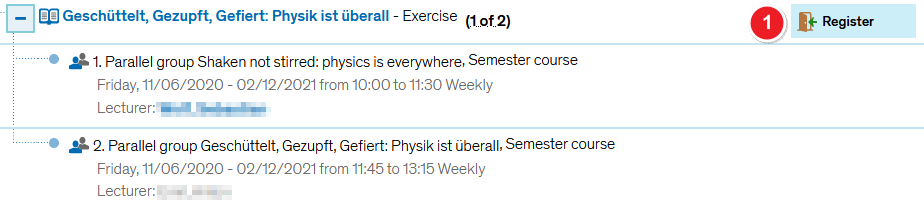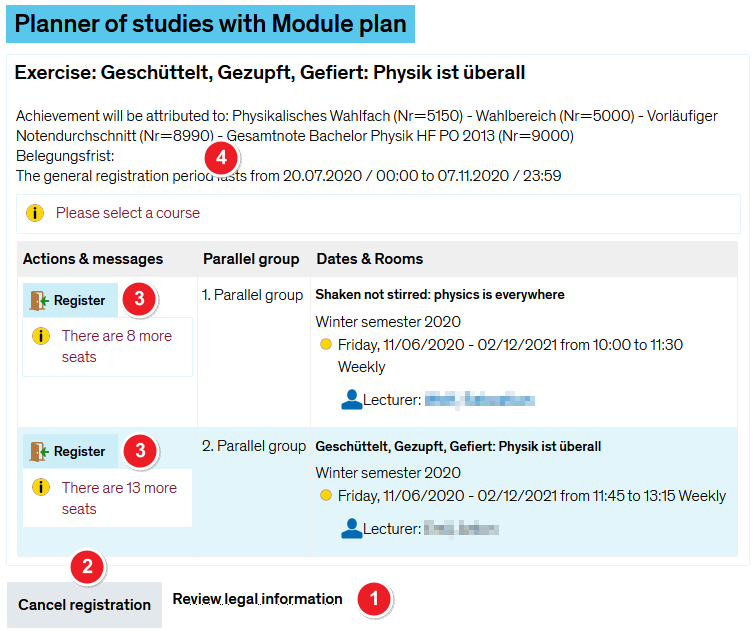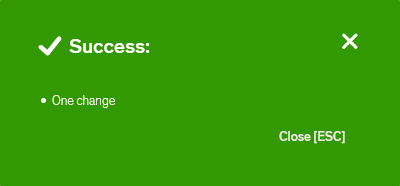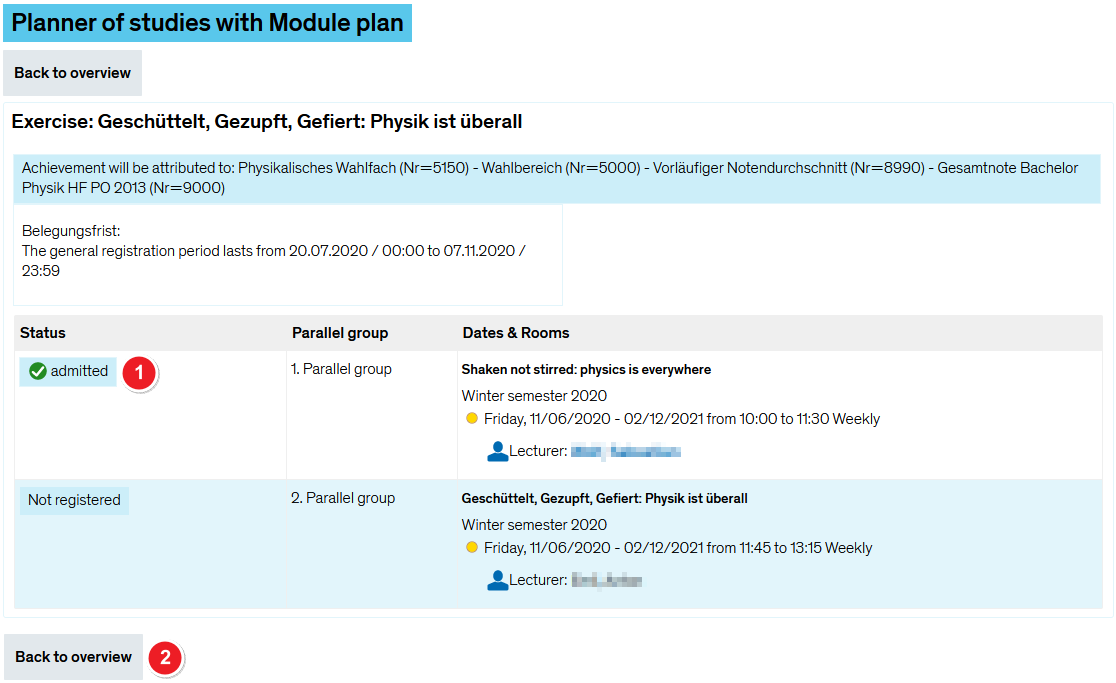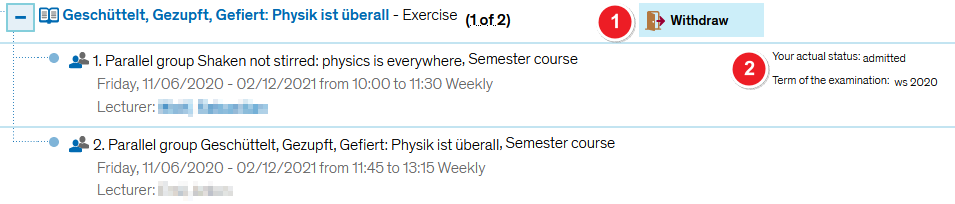ZEuS Stud Belegung/Einfachbelegung: Difference between revisions
From ZEuS-Wiki english
m Text replacement - "</small>" to "" |
m Text replacement - "[[Datei" to "[[File" |
||
| Line 4: | Line 4: | ||
You can register for courses with one or more parallel groups by using the single registration option with immediate confirmation. If this option is available, you will find a field for starting the process next to the course or parallel group. | You can register for courses with one or more parallel groups by using the single registration option with immediate confirmation. If this option is available, you will find a field for starting the process next to the course or parallel group. | ||
The following instructions are for a registration started from the [[ZEuS Stud StudPlaner/Prüfungsordnung|Planner Of Studies with module plan - examination regulations view]]. Once you click on the <span style="color: #008000;">'''Register'''</span> button [[ | The following instructions are for a registration started from the [[ZEuS Stud StudPlaner/Prüfungsordnung|Planner Of Studies with module plan - examination regulations view]]. Once you click on the <span style="color: #008000;">'''Register'''</span> button [[File:ZEuS icon Anmelden.png]], the procedure is identical to all other registration procedures available in ZEuS. | ||
==How to== | ==How to== | ||
| Line 14: | Line 14: | ||
|- | |- | ||
| style="width: 33%;"| | | style="width: 33%;"| | ||
{{Klappbox-bluespice|Screen shot |2= [[ | {{Klappbox-bluespice|Screen shot |2= [[File:ZEuS_Belegung_Start_en.png|none]]}} | ||
|} | |} | ||
| Line 21: | Line 21: | ||
{| | {| | ||
|- | |- | ||
| style="text-align: left; vertical-align: top;"|[[ | | style="text-align: left; vertical-align: top;"|[[File:ZEuS_Stempel1.png|none|24x24px]] | ||
| style="text-align: left; vertical-align: top;"|Start the registration process for the desired course or parallel group by clicking on <span style="color: #008000;">'''Register'''</span> [[ | | style="text-align: left; vertical-align: top;"|Start the registration process for the desired course or parallel group by clicking on <span style="color: #008000;">'''Register'''</span> [[File:ZEuS icon Anmelden.png]]. | ||
|} | |} | ||
===Step 2: Legal consent=== | ===Step 2: Legal consent=== | ||
| Line 30: | Line 30: | ||
|- | |- | ||
| style="width: 33%;"| | | style="width: 33%;"| | ||
{{Klappbox-bluespice|Screen shot |2= [[ | {{Klappbox-bluespice|Screen shot |2= [[File:ZEuS_Belegung_Einfach_1_Start_en.png|none]]}} | ||
|} | |} | ||
| Line 37: | Line 37: | ||
{| | {| | ||
|- | |- | ||
| style="text-align: left; vertical-align: top;"|[[ | | style="text-align: left; vertical-align: top;"|[[File:ZEuS_Stempel1.png|none|24x24px]] | ||
| style="text-align: left; vertical-align: top;"|The first line of every field in the registration process will show the location in the menu where you started the process - in this case <span style="color: #008000;">'''Planner Of Studies with module plan'''</span>. | | style="text-align: left; vertical-align: top;"|The first line of every field in the registration process will show the location in the menu where you started the process - in this case <span style="color: #008000;">'''Planner Of Studies with module plan'''</span>. | ||
|- | |- | ||
| style="text-align: left; vertical-align: top;"|[[ | | style="text-align: left; vertical-align: top;"|[[File:ZEuS_Stempel2.png|none|24x24px]] | ||
| style="text-align: left; vertical-align: top;"|You will need to tick the box <span style="color: #008000;">'''I accept'''</span> after reading the notice... | | style="text-align: left; vertical-align: top;"|You will need to tick the box <span style="color: #008000;">'''I accept'''</span> after reading the notice... | ||
|- | |- | ||
| style="text-align: left; vertical-align: top;"|[[ | | style="text-align: left; vertical-align: top;"|[[File:ZEuS_Stempel3.png|none|24x24px]] | ||
| style="text-align: left; vertical-align: top;"|… before you can click on <span style="color: #008000;">'''Next'''</span>. If you have changed your mind, you can click on <span style="color: #008000;">'''Cancel registration'''</span>. | | style="text-align: left; vertical-align: top;"|… before you can click on <span style="color: #008000;">'''Next'''</span>. If you have changed your mind, you can click on <span style="color: #008000;">'''Cancel registration'''</span>. | ||
|} | |} | ||
| Line 53: | Line 53: | ||
|- | |- | ||
| style="width: 33%;"| | | style="width: 33%;"| | ||
{{Klappbox-bluespice|Screen shot |2= [[ | {{Klappbox-bluespice|Screen shot |2= [[File:ZEuS_Belegung_Einfach_2_Aktion_en.png|none]]}} | ||
|} | |} | ||
| Line 60: | Line 60: | ||
{| | {| | ||
|- | |- | ||
| style="text-align: left; vertical-align: top;"|[[ | | style="text-align: left; vertical-align: top;"|[[File:ZEuS_Stempel1.png|none|24x24px]] | ||
| style="text-align: left; vertical-align: top;"|If you want to read the legal notice again before continuing, please click on the link called <span style="color: #008000;">'''Review legal notes'''</span>. | | style="text-align: left; vertical-align: top;"|If you want to read the legal notice again before continuing, please click on the link called <span style="color: #008000;">'''Review legal notes'''</span>. | ||
|- | |- | ||
| style="text-align: left; vertical-align: top;"|[[ | | style="text-align: left; vertical-align: top;"|[[File:ZEuS_Stempel2.png|none|24x24px]] | ||
| style="text-align: left; vertical-align: top;"|If you have changed your mind, you can click on <span style="color: #008000;">'''Cancel registration'''</span>. | | style="text-align: left; vertical-align: top;"|If you have changed your mind, you can click on <span style="color: #008000;">'''Cancel registration'''</span>. | ||
|- | |- | ||
| style="text-align: left; vertical-align: top;"|[[ | | style="text-align: left; vertical-align: top;"|[[File:ZEuS_Stempel3.png|none|24x24px]] | ||
| style="text-align: left; vertical-align: top;"|By clicking on <span style="color: #008000;">'''Register'''</span>, you officially register for the listed event or parallel group. | | style="text-align: left; vertical-align: top;"|By clicking on <span style="color: #008000;">'''Register'''</span>, you officially register for the listed event or parallel group. | ||
|- | |- | ||
| style="text-align: left; vertical-align: top;"|[[ | | style="text-align: left; vertical-align: top;"|[[File:ZEuS_Stempel4.png|none|24x24px]] | ||
| style="text-align: left; vertical-align: top;"|This page will list all events you are registered for. You will also see which module you will be earning credit for, when you may register or withdraw from the course as well as the corresponding buttons. | | style="text-align: left; vertical-align: top;"|This page will list all events you are registered for. You will also see which module you will be earning credit for, when you may register or withdraw from the course as well as the corresponding buttons. | ||
|} | |} | ||
| Line 75: | Line 75: | ||
If your registration was successful, you will receive confirmation in the next step. The following notification will pop-up. | If your registration was successful, you will receive confirmation in the next step. The following notification will pop-up. | ||
{{Klappbox-bluespice|<small>Screen shot ''Confirmation notification''|2= | {{Klappbox-bluespice|<small>Screen shot ''Confirmation notification''|2= | ||
[[ | [[File:ZEuS_Belegung_Bestätigung1_en.png]] | ||
}} | }} | ||
| Line 81: | Line 81: | ||
|- | |- | ||
| style="width: 33%;"| | | style="width: 33%;"| | ||
{{Klappbox-bluespice|Screen shot |2= [[ | {{Klappbox-bluespice|Screen shot |2= [[File:ZEuS_Belegung_Einfach_3_Bestätigung_en.png|none]]}} | ||
|} | |} | ||
| Line 88: | Line 88: | ||
{| | {| | ||
|- | |- | ||
| style="text-align: left; vertical-align: top;"|[[ | | style="text-align: left; vertical-align: top;"|[[File:ZEuS_Stempel1.png|none|24x24px]] | ||
| style="text-align: left; vertical-align: top;"|Your registration <span style="color: #008000;">'''status'''</span> is now ''registered''. | | style="text-align: left; vertical-align: top;"|Your registration <span style="color: #008000;">'''status'''</span> is now ''registered''. | ||
|- | |- | ||
| style="text-align: left; vertical-align: top;"|[[ | | style="text-align: left; vertical-align: top;"|[[File:ZEuS_Stempel2.png|none|24x24px]] | ||
| style="text-align: left; vertical-align: top;"|Click on <span style="color: #008000;">'''Back to overview'''</span> to return to the application you started the registration process from - in this case ''Planner Of Studies with module plan''. | | style="text-align: left; vertical-align: top;"|Click on <span style="color: #008000;">'''Back to overview'''</span> to return to the application you started the registration process from - in this case ''Planner Of Studies with module plan''. | ||
|} | |} | ||
| Line 100: | Line 100: | ||
|- | |- | ||
| style="width: 33%;"| | | style="width: 33%;"| | ||
{{Klappbox-bluespice|Screen shot |2= [[ | {{Klappbox-bluespice|Screen shot |2= [[File:ZEuS_Belegung_Einfach_4_Abschluss_en.png|none]]}} | ||
|} | |} | ||
| Line 107: | Line 107: | ||
{| | {| | ||
|- | |- | ||
| style="text-align: left; vertical-align: top;"|[[ | | style="text-align: left; vertical-align: top;"|[[File:ZEuS_Stempel1.png|none|24x24px]] | ||
| style="text-align: left; vertical-align: top;"|You may use the <span style="color: #008000;">'''Withdraw'''</span> field [[ | | style="text-align: left; vertical-align: top;"|You may use the <span style="color: #008000;">'''Withdraw'''</span> field [[File:ZEuS icon Abmelden.png]] to withdraw from the course. Please note that you must do so during the registration period. Please read the [[ZEuS_Stud_Abmeldung/Einfachbelegung|Cancel your registration - single registration]] article if you want to cancel your registration after all. | ||
|- | |- | ||
| style="text-align: left; vertical-align: top;"|[[ | | style="text-align: left; vertical-align: top;"|[[File:ZEuS_Stempel2.png|none|24x24px]] | ||
| style="text-align: left; vertical-align: top;"|Your current registration status including the corresponding semester will be displayed - in this case ''registered'' in ''st 2017''. | | style="text-align: left; vertical-align: top;"|Your current registration status including the corresponding semester will be displayed - in this case ''registered'' in ''st 2017''. | ||
|} | |} | ||
Revision as of 07:56, 9 October 2019
Overview
You can register for courses with one or more parallel groups by using the single registration option with immediate confirmation. If this option is available, you will find a field for starting the process next to the course or parallel group.
The following instructions are for a registration started from the Planner Of Studies with module plan - examination regulations view. Once you click on the Register button ![]() , the procedure is identical to all other registration procedures available in ZEuS.
, the procedure is identical to all other registration procedures available in ZEuS.
How to
Step 1: Start by clicking on “Register”
In your Planner Of Studies with module plan - examination regulations view, you will be shown a course that you can register for.
Information and editing options
| Start the registration process for the desired course or parallel group by clicking on Register |
Step 2: Legal consent
You will be shown a legal notice about registering for your examinations which you will have to accept in order to continue the registration process. At this point, you can still cancel the registration process.
Information and editing options
Step 3: Binding registration
The following step will result in your registration becoming binding. At this point, you can still cancel the registration process.
Information and editing options
Step 4: Confirmation of your registration
If your registration was successful, you will receive confirmation in the next step. The following notification will pop-up.
Information and editing options
| Your registration status is now registered. | |
| Click on Back to overview to return to the application you started the registration process from - in this case Planner Of Studies with module plan. |
Step 5: View after registration
After returning to the application you started the registration process from, you will be shown the relevant course as well as its new status and options.
Information and editing options
| You may use the Withdraw field | |
| Your current registration status including the corresponding semester will be displayed - in this case registered in st 2017. |