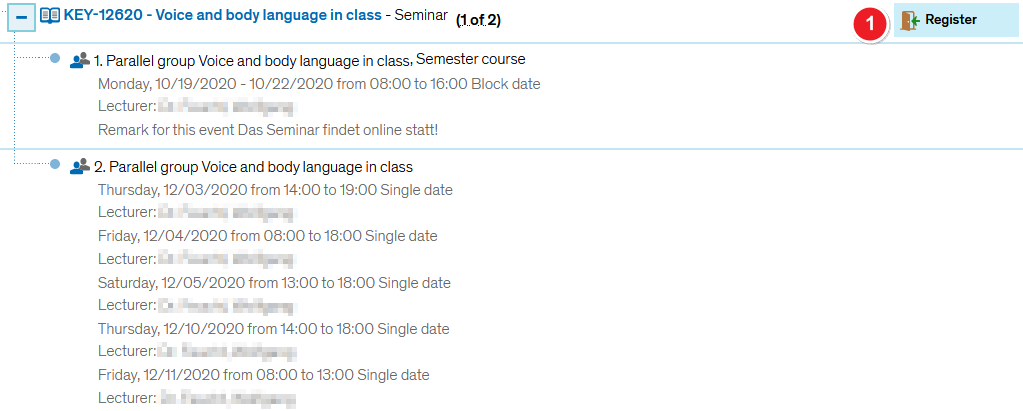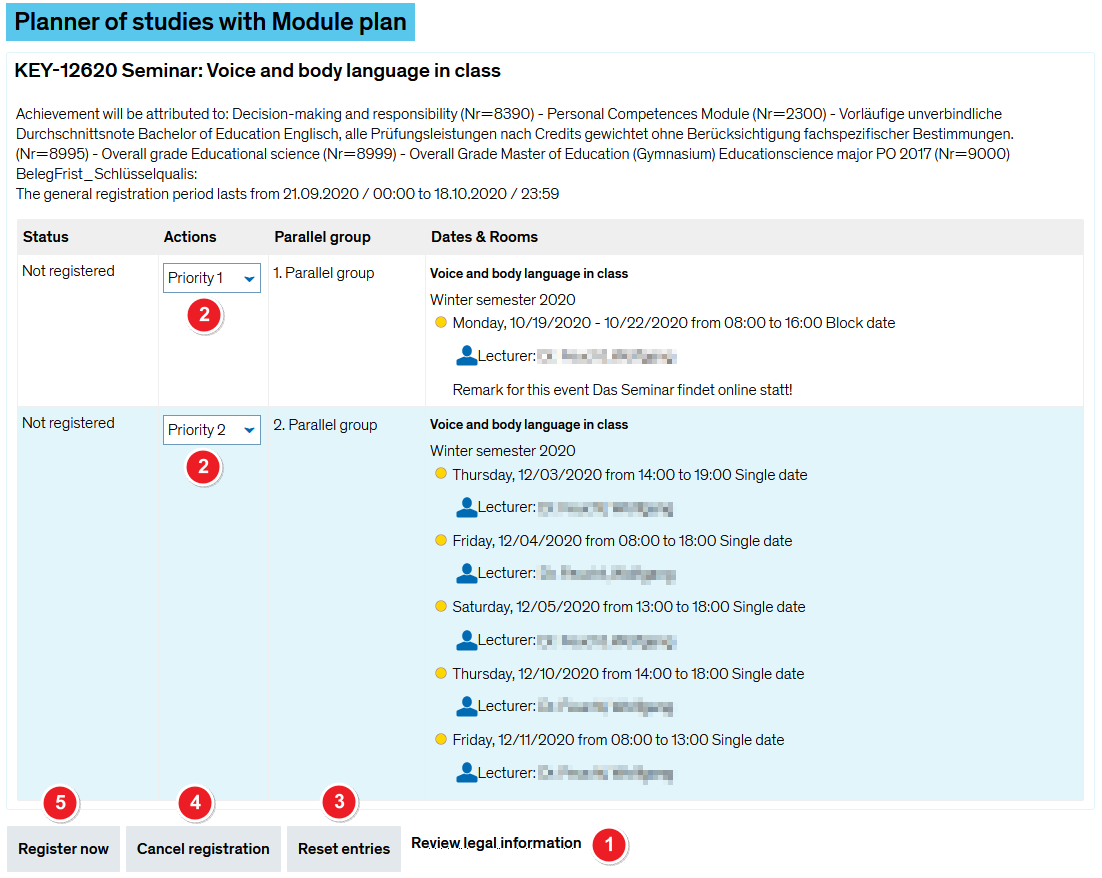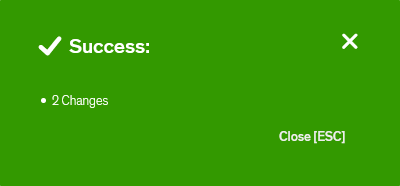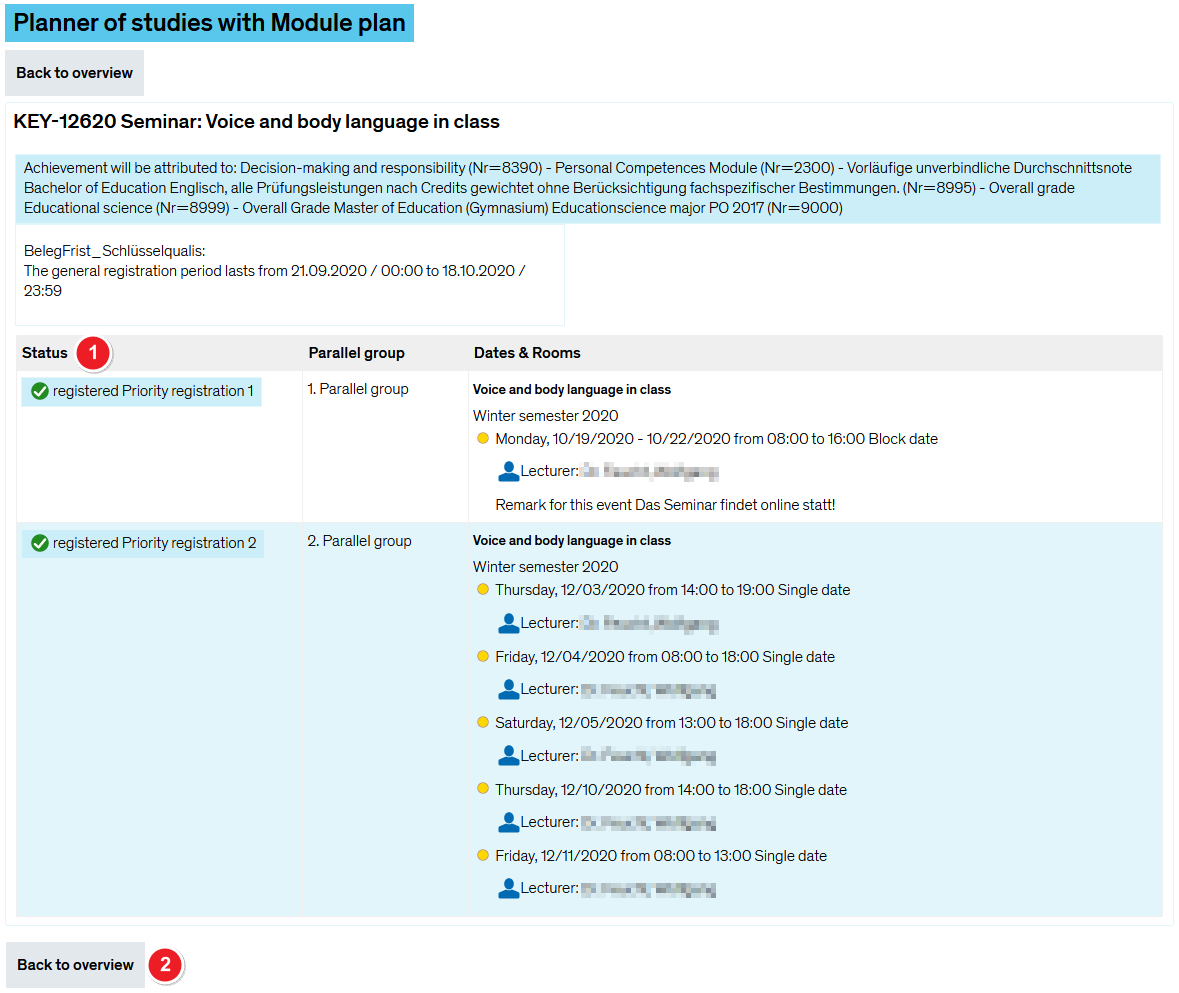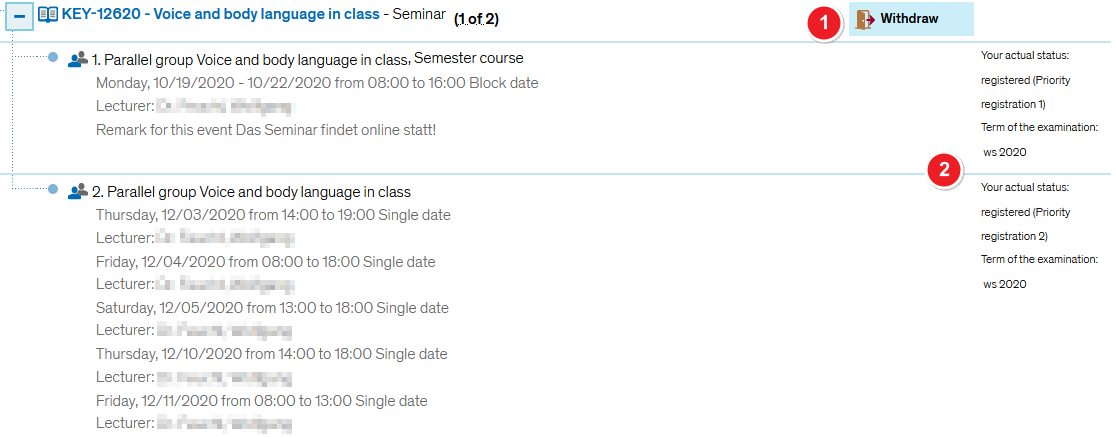ZEuS Stud Belegung/Gruppenprioriäten: Difference between revisions
From ZEuS-Wiki english
Kategorie |
Kategorie ergänzt |
||
| Line 135: | Line 135: | ||
[[de:ZEuS_Stud_Belegung/Gruppenprioriäten]] | [[de:ZEuS_Stud_Belegung/Gruppenprioriäten]] | ||
[[Category:Registration]] | [[Category:Registration]] | ||
[[Category:Registration with group priorities]] | |||
Revision as of 06:23, 15 October 2019
Overview
The registration process for courses with group priorities differs from single registration in that, here, you must prioritise the individual parallel groups you wish to take part in.
For illustration purposes, the following instructions are for a registration made in the Planner Of Studies with module plan - examination regulations view. Please note that once you click on the Register field, the procedure is identical to all other registration procedures available in ZEuS.
How to
Step 1: Start by clicking on “Apply”
In the Planner Of Studies with module plan - examination regulations view, you can see a course with several - in this case two - parallel groups that you can register for.
| Start the registration process by clicking on Register |
Step 2: Legal consent
You will be shown a legal notice about registering for examinations which you will have to accept in order to continue the registration process. At this point, you can still cancel the registration process.
Step 3: Binding registration
The following step will result in your registration becoming binding. But even at this point you can still cancel the process.
Step 4: Confirmation of your registration
If your registration was successful, you will receive confirmation in the next step. The following notification will pop up.
Step 5: View after registration
After returning to the application you started the registration process from, you will be shown the relevant course as well as its new status and options.
| You may withdraw from this course by clicking on the Withdraw | |
| Your current registration status including the corresponding semester will be displayed - in this case registered in st 2017. |