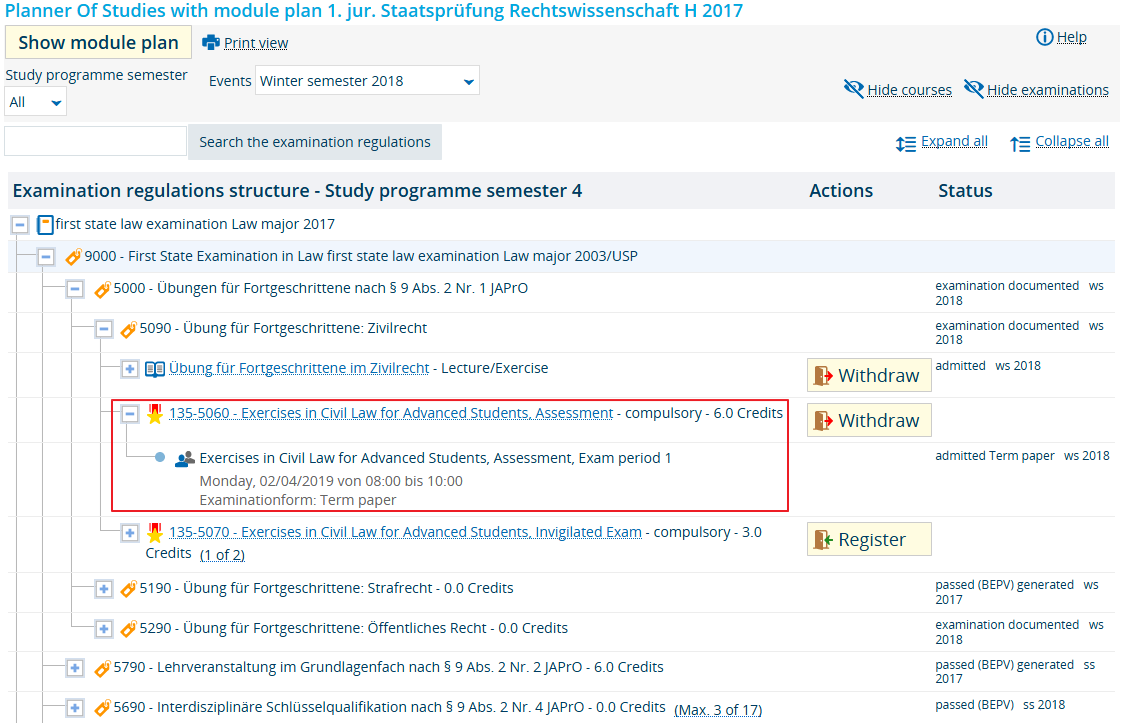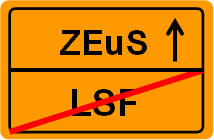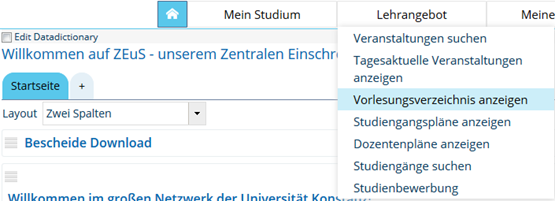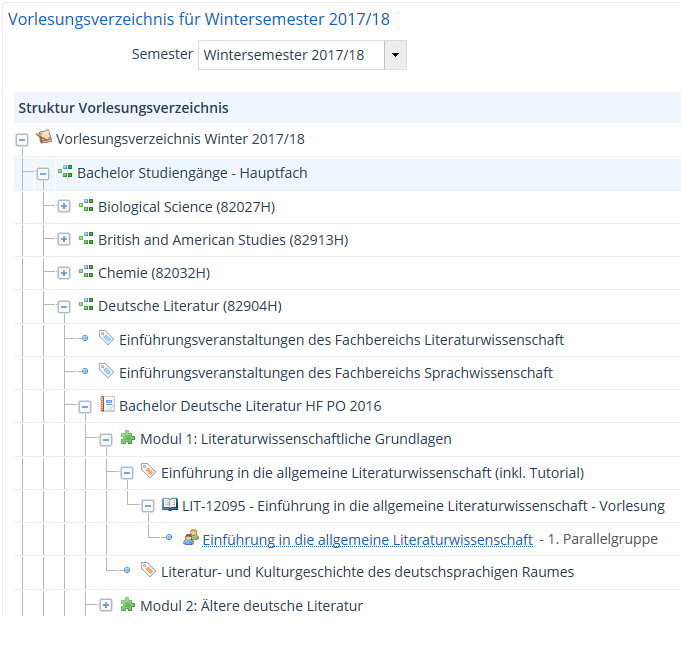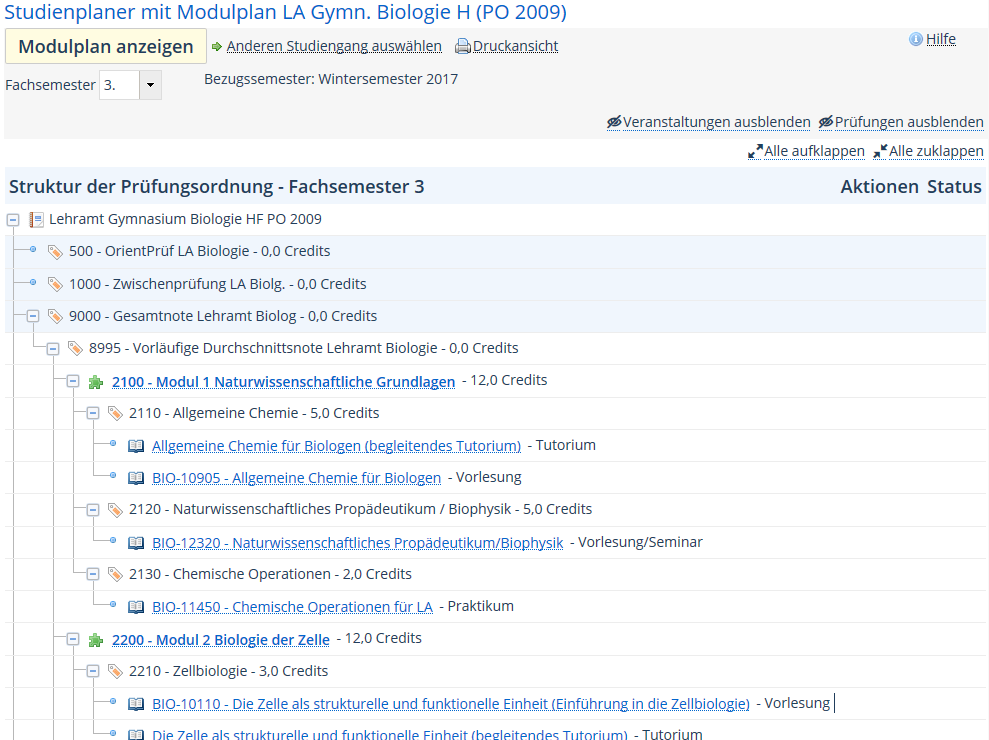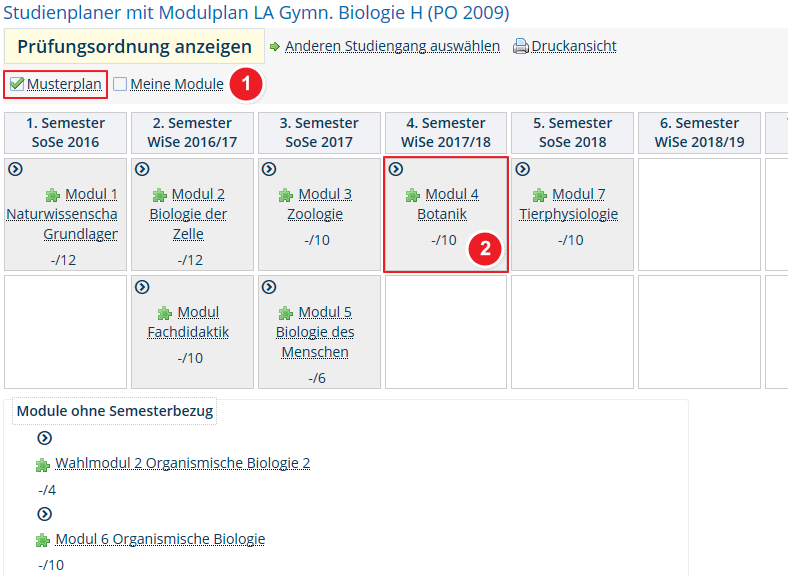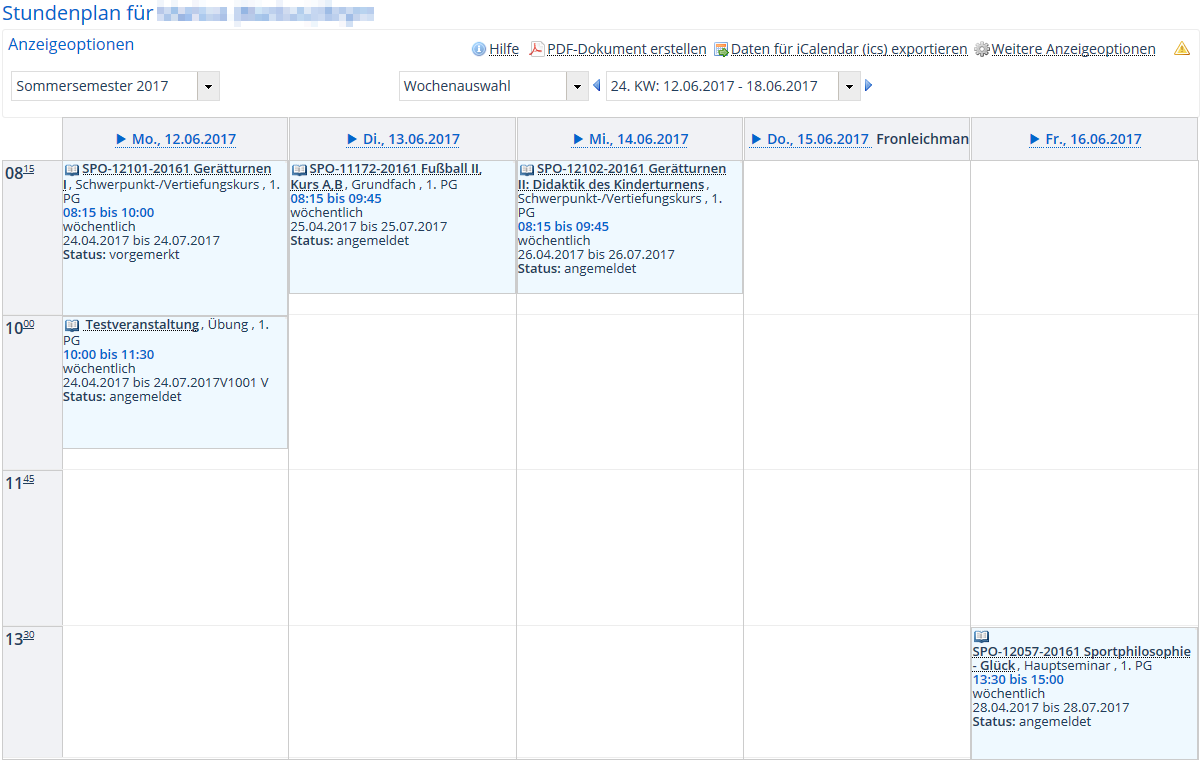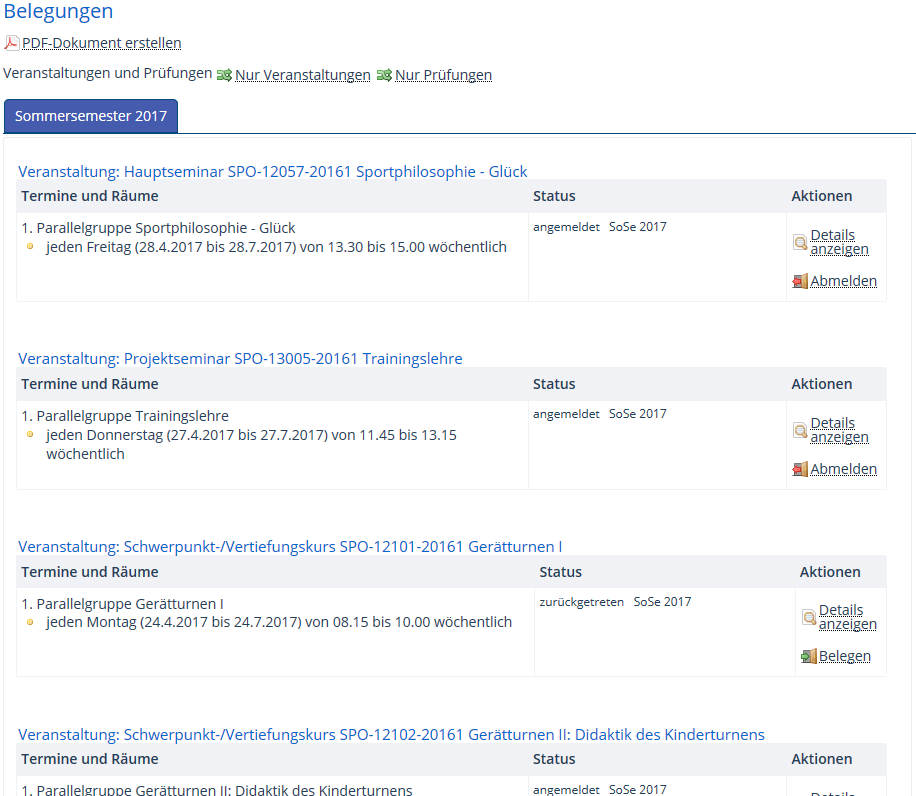ZEuS Students/NeuesArchiv: Difference between revisions
From ZEuS-Wiki english
→Register for exams: Link auf Menüpunkt Prüfungen anmelden entfernt |
Altes aus Aktuelles eingefügt |
||
| Line 1: | Line 1: | ||
{{DISPLAYTITLE:Archive of recent changes in ZEuS for students}} | {{DISPLAYTITLE:Archive of recent changes in ZEuS for students}} | ||
{{mb-idee|You can find all recently published news on page [[ZEuS_Students/Neues|New ZEuS features for students]].}} | {{mb-idee|You can find all recently published news on page [[ZEuS_Students/Neues|New ZEuS features for students]].}} | ||
=='''<u>Goodbye StudIS/examinations – Hello ZEuS!</u>''' | ==New course catalogue for winter semester 2020/21== | ||
The new course catalogue for the winter semester 2020/21 has been published on ''15 August 2020''. | |||
==Internship management in ZEuS== | |||
You can find all information concerning internship management in ZEuS on the [[ZEuS Stud Praktikum|overview page]]. Instructions for the register and withdraw process, as well as tips how to find a suitable place for your internship are presented there. | |||
==Exams are integrated in ZEuS for all students in December 2019== | |||
Finally the time has come - starting on 4 December, we provide exam management with ZEuS! | |||
With this we offer '''one portal for all questions''' concerning studies! | |||
What's new? | |||
*[[File:ZEuS icon Prüfung.png|link=https://en.zeus-wiki.uni-konstanz.de/wiki/File:ZEuS_icon_Pr%C3%BCfung.png]] '''Exams''' are integrated in the study planner structure highlighted with this icon. | |||
*A [[TAN-Verfahren|new ZEuS '''TAN list''']] can be generated on the menu item ''My studies → Student service'' → [[ZEuS Stud SService Beschein|"''Certificates" tab'']] using the authorization provided there. → Please read the [[TAN-Verfahren|Exam registration using a TAN]] article to get further information. | |||
*All '''exam registrations''' in winter semester 2019/20 are realised in ZEuS - for this, open the familiar tree structure in the [[ZEuS Stud StudPlaner|Planner of Studies]] and register for exams using the provided button. On the [[ZEuS Stud Prüf Anmeldung|Registering for exams - overview]] page you can also an overview of the different methods of registration processes. | |||
*'''Almost''' all students can also find the grades of the latest semesters under the menu item ''[[ZEuS Stud Leistungen|Achievements]].'' → If you are registered for one of the few study programmes which provide the achievements still in ''StudIS/examinations'', you can find a '''notice on your ZEuS start page'''. | |||
==New course catalogue for winter semester 2019/2020== | |||
The new course catalogue for the winter semester 2019 has been published on ''11 July 2019''. | |||
==New course catalogue for summer semester 2019== | |||
The new course catalogue for the summer semester 2019 will be published on ''11 February 2019''. | |||
=='''<u>Goodbye StudIS/examinations – Hello ZEuS!</u>''' Students of Rechtswissenschaft (State Examination in Law) will be the first ones to register for exams via ZEuS starting in the winter semester 2018/19== | |||
Dear students, | Dear students, | ||
| Line 10: | Line 30: | ||
From 12 September 2018, you will therefore be able to view the following new menu items under the „[[ZEuS_Stud_Studium|My studies]]“ tab: „[[ZEuS_Stud_Prüf_Anmeldung|Register for exams]]“ and „[[ZEuS_Stud_Leistungen|My achievements]]“. | From 12 September 2018, you will therefore be able to view the following new menu items under the „[[ZEuS_Stud_Studium|My studies]]“ tab: „[[ZEuS_Stud_Prüf_Anmeldung|Register for exams]]“ and „[[ZEuS_Stud_Leistungen|My achievements]]“. | ||
Are you going to graduate with a bachelor’s, master's or teacher education degree (state examination) rather than take the ''state examination in law''? If so, then these new menu items will not have any relevance for you just yet.<br | Are you going to graduate with a bachelor’s, master's or teacher education degree (state examination) rather than take the ''state examination in law''? If so, then these new menu items will not have any relevance for you just yet.<br> | ||
→ You will still register for exams and view your performance assessments in [https://studis.uni-konstanz.de/qisserver/rds?state=user&type=0&noDBAction=y&init=y StudIS/Examinations] as per usual in '''''this''''' semester. | → You will still register for exams and view your performance assessments in [https://studis.uni-konstanz.de/qisserver/rds?state=user&type=0&noDBAction=y&init=y StudIS/Examinations] as per usual in '''''this''''' semester. | ||
| Line 24: | Line 44: | ||
{| style="border: 2px; border-style: solid; border-color: #00a9e0; width: 100%;" cellspacing="5" | {| style="border: 2px; border-style: solid; border-color: #00a9e0; width: 100%;" cellspacing="5" | ||
|- | |- | ||
| style="width: 33%;"| | | style="width: 33%;" | | ||
{{Klappbox-bluespice|[[File:ZEuS icon Screenshot.png]] Exam and exam date in the tree structure of the planning tool|2= [[File:Neues in ZEuS Studienplaner_en.png|none]]}} | {{Klappbox-bluespice|[[File:ZEuS icon Screenshot.png]] Exam and exam date in the tree structure of the planning tool|2= [[File:Neues in ZEuS Studienplaner_en.png|none]]}} | ||
| Line 32: | Line 52: | ||
{| | {| | ||
|- | |- | ||
| style="text-align: left; vertical-align: top;"|[[File:ZEuS icon Prüfung.png]] | | style="text-align: left; vertical-align: top;" |[[File:ZEuS icon Prüfung.png]] | ||
| style="text-align: left; vertical-align: top;"|Exam | | style="text-align: left; vertical-align: top;" |Exam | ||
|- | |- | ||
| style="text-align: left; vertical-align: top;"|[[File:ZEuS_icon_Studienleistung.png]] | | style="text-align: left; vertical-align: top;" |[[File:ZEuS_icon_Studienleistung.png]] | ||
| style="text-align: left; vertical-align: top;"|Coursework | | style="text-align: left; vertical-align: top;" |Coursework | ||
|} | |} | ||
====Register for exams==== | ====Register for exams==== | ||
| Line 61: | Line 81: | ||
As a new function for you, the Career Service [[ZEuS_PraktikaStellenSuchen|internship and job portal]] is available in ZEuS. Here, companies publish their job offers for graduates and students. There are two possibilities to reach the search function: | As a new function for you, the Career Service [[ZEuS_PraktikaStellenSuchen|internship and job portal]] is available in ZEuS. Here, companies publish their job offers for graduates and students. There are two possibilities to reach the search function: | ||
* A portlet on the <span style="color: #008000;">'''Career Service'''</span> tab provides a table with the current job offers directly on the start page. | *A portlet on the <span style="color: #008000;">'''Career Service'''</span> tab provides a table with the current job offers directly on the start page. | ||
* A detailed form to specificy the search result is available unter the menu item <span style="color: #008000;">'''User functions'''</span> → <span style="color: #008000;">'''Find current internships and job offers'''</span>. | *A detailed form to specificy the search result is available unter the menu item <span style="color: #008000;">'''User functions'''</span> → <span style="color: #008000;">'''Find current internships and job offers'''</span>. | ||
=='''<u>Goodbye LSF – Hello ZEuS! </u>''' | =='''<u>Goodbye LSF – Hello ZEuS! </u>''' Comprehensive changes to ZEuS== | ||
[[File:ZEuS Ortsschild.png]] | [[File:ZEuS Ortsschild.png]] | ||
| Line 78: | Line 98: | ||
{| style="border: 2px; border-style: solid; border-color: #00a9e0; width: 100%;" cellspacing="5" | {| style="border: 2px; border-style: solid; border-color: #00a9e0; width: 100%;" cellspacing="5" | ||
|- | |- | ||
| style="width: 33%;"| | | style="width: 33%;" | | ||
{{Klappbox-bluespice|[[File:ZEuS icon Screenshot.png]] Menu item: ''Show course catalogue'' in ZEuS |2= [[File:ZEuS Menü VVZanz.png|none]]}} | {{Klappbox-bluespice|[[File:ZEuS icon Screenshot.png]] Menu item: ''Show course catalogue'' in ZEuS |2= [[File:ZEuS Menü VVZanz.png|none]]}} | ||
| Line 86: | Line 106: | ||
{| style="border: 2px; border-style: solid; border-color: #00a9e0; width: 100%;" cellspacing="5" | {| style="border: 2px; border-style: solid; border-color: #00a9e0; width: 100%;" cellspacing="5" | ||
|- | |- | ||
| style="width: 33%;"| | | style="width: 33%;" | | ||
{{Klappbox-bluespice|[[File:ZEuS icon Screenshot.png]] The course catalogue in ZEuS |2= [[File:ZEuS VVZ.png|none]]}} | {{Klappbox-bluespice|[[File:ZEuS icon Screenshot.png]] The course catalogue in ZEuS |2= [[File:ZEuS VVZ.png|none]]}} | ||
| Line 120: | Line 140: | ||
Expanding and collapsing individual levels is much easier now: | Expanding and collapsing individual levels is much easier now: | ||
* You can expand all levels by using the black arrows on the right [[File:EXA icon VVZ aufklappen.png]]. | *You can expand all levels by using the black arrows on the right [[File:EXA icon VVZ aufklappen.png]]. | ||
* By clicking on the “plus” symbol, you can expand several sub-structures at the same time. | *By clicking on the “plus” symbol, you can expand several sub-structures at the same time. | ||
{{mb-info|Please note that this may take a while where large and intricate examination regulations are involved. We recommend that you expand the individual sub-levels one by one.}} | {{mb-info|Please note that this may take a while where large and intricate examination regulations are involved. We recommend that you expand the individual sub-levels one by one.}} | ||
* “Empty structures” are clearly recognisable by the missing “plus” symbol. | |||
*“Empty structures” are clearly recognisable by the missing “plus” symbol. | |||
====Detail view of courses==== | ====Detail view of courses==== | ||
* You may export course dates via the '''iCalendar'''. | *You may export course dates via the '''iCalendar'''. | ||
====Further changes==== | ====Further changes==== | ||
* New term '''parallel group''': The term is used for any specific course in the current semester; there may be one or more parallel groups. | |||
* Additional practice tutorials and lectures may be listed separately in the course catalogue. | *New term '''parallel group''': The term is used for any specific course in the current semester; there may be one or more parallel groups. | ||
* We have also made smaller changes to the detail view options: Further information on individual courses is available under ''Show details''. | *Additional practice tutorials and lectures may be listed separately in the course catalogue. | ||
* Instead of a single field listing the number of credits, all mandatory performance assessments are listed in a table. | *We have also made smaller changes to the detail view options: Further information on individual courses is available under ''Show details''. | ||
* The tree structure is no longer available. | *Instead of a single field listing the number of credits, all mandatory performance assessments are listed in a table. | ||
*The tree structure is no longer available. | |||
==Further functions under "Study programmes"== | ==Further functions under "Study programmes"== | ||
The following functions are available to you under '''Study programmes''': | The following functions are available to you under '''Study programmes''': | ||
* Search courses | *Search courses | ||
* Show courses for a specific date | *Show courses for a specific date | ||
* Show study plans - view all courses of a study programme in one schedule | *Show study plans - view all courses of a study programme in one schedule | ||
* Lecturer schedules - view a schedule of all the courses any one lecturer teaches | *Lecturer schedules - view a schedule of all the courses any one lecturer teaches | ||
* Search study programmes | *Search study programmes | ||
* Apply for studies | *Apply for studies | ||
==Further functions under "My studies”== | ==Further functions under "My studies”== | ||
The following functions are available to you under '''My studies''': | The following functions are available to you under '''My studies''': | ||
* Planning tool - view a tree structure of your own examination regulation(s), including the relevant courses offered, for each semester | *Planning tool - view a tree structure of your own examination regulation(s), including the relevant courses offered, for each semester | ||
* Module plan - view the available modules by semester (please note that this will be unavailable most of the time) | *Module plan - view the available modules by semester (please note that this will be unavailable most of the time) | ||
* Improved class schedule, export of dates (iCalendar) | *Improved class schedule, export of dates (iCalendar) | ||
* My courses - view an overview of all your courses | *My courses - view an overview of all your courses | ||
===Planning tool=== | ===Planning tool=== | ||
The '''Planning tool with module plan''' function lets you view your study programmes in two different ways: | The '''Planning tool with module plan''' function lets you view your study programmes in two different ways: | ||
* Examination regulations by tree structure | *Examination regulations by tree structure | ||
* Module plan | *Module plan | ||
====View by examination regulation and semester - standard view==== | ====View by examination regulation and semester - standard view==== | ||
{| style="border: 2px; border-style: solid; border-color: #00a9e0; width: 100%;" cellspacing="5" | {| style="border: 2px; border-style: solid; border-color: #00a9e0; width: 100%;" cellspacing="5" | ||
|- | |- | ||
| style="width: 33%;"| | | style="width: 33%;" | | ||
{{Klappbox-bluespice|[[File:ZEuS icon Screenshot.png]] Menu item '' Planning tool - view by examination regulation'' in ZEuS |2= [[File:ZEuS Studpl POAnsicht ohneStempel.png|none]]}} | {{Klappbox-bluespice|[[File:ZEuS icon Screenshot.png]] Menu item '' Planning tool - view by examination regulation'' in ZEuS |2= [[File:ZEuS Studpl POAnsicht ohneStempel.png|none]]}} | ||
|} | |} | ||
* You will be shown a current list of courses offered for your study programme. The planner will already be set to your '''current study programme semester''' (semester) and the current '''semester period''' (dates). | |||
* By changing your semester, you will be able to view all courses required by your examination regulations for your current semester. Below, a tree structure will let you view all modules, courses and parallel groups. By choosing ''All'' you can expand this to include all courses offered in your study programme, independent of your current semester in the study programme. | *You will be shown a current list of courses offered for your study programme. The planner will already be set to your '''current study programme semester''' (semester) and the current '''semester period''' (dates). | ||
* If you select the applicable semester, all planned dates for the course and semester will be shown. However, since we’re just getting started, only the winter semester of 2017/18 will be available, which means that you’ll have access to the selection option later. Selecting ''All'' will show you all approved course dates for the selected study programme semester. | *By changing your semester, you will be able to view all courses required by your examination regulations for your current semester. Below, a tree structure will let you view all modules, courses and parallel groups. By choosing ''All'' you can expand this to include all courses offered in your study programme, independent of your current semester in the study programme. | ||
* If you want to view the study plan - or the courses - only, you can show or hide courses using the buttons with the same name. | *If you select the applicable semester, all planned dates for the course and semester will be shown. However, since we’re just getting started, only the winter semester of 2017/18 will be available, which means that you’ll have access to the selection option later. Selecting ''All'' will show you all approved course dates for the selected study programme semester. | ||
* You will come across a few functions associated with examinations. These are not available for use just yet. | *If you want to view the study plan - or the courses - only, you can show or hide courses using the buttons with the same name. | ||
*You will come across a few functions associated with examinations. These are not available for use just yet. | |||
====View as module plan - alternative view==== | ====View as module plan - alternative view==== | ||
{| style="border: 2px; border-style: solid; border-color: #00a9e0; width: 100%;" cellspacing="5" | {| style="border: 2px; border-style: solid; border-color: #00a9e0; width: 100%;" cellspacing="5" | ||
|- | |- | ||
| style="width: 33%;"| | | style="width: 33%;" | | ||
{{Klappbox-bluespice|[[File:ZEuS icon Screenshot.png]] Menu item: ''Planning tool - view as module plan'' in ZEuS |2= [[File:ZEuS Studpl ModulplanAnsicht Muster.png|none]]}} | {{Klappbox-bluespice|[[File:ZEuS icon Screenshot.png]] Menu item: ''Planning tool - view as module plan'' in ZEuS |2= [[File:ZEuS Studpl ModulplanAnsicht Muster.png|none]]}} | ||
| Line 183: | Line 206: | ||
{{mb-achtung|Please note that the module plans are not yet available for all subjects!}} | {{mb-achtung|Please note that the module plans are not yet available for all subjects!}} | ||
* You can access the alternative view by clicking on the '''Module plan''' button. Provided the information has been entered by the departments, you will be able to find out which modules you should be taking in which semester. | *You can access the alternative view by clicking on the '''Module plan''' button. Provided the information has been entered by the departments, you will be able to find out which modules you should be taking in which semester. | ||
* You may choose between different viewing options that you can activate by ticking the box to the left and above the module plan: | *You may choose between different viewing options that you can activate by ticking the box to the left and above the module plan: | ||
** The '''My modules''' option shows the modules that you are currently taking as well as ones that you have finished, sorted by semester. | **The '''My modules''' option shows the modules that you are currently taking as well as ones that you have finished, sorted by semester. | ||
** The '''Recommended plan''' option shows the modules in the relevant study programme semesters that you must/can take as per the curriculum. | **The '''Recommended plan''' option shows the modules in the relevant study programme semesters that you must/can take as per the curriculum. | ||
** If you tick both boxes, you will be shown a mixed view. This will show modules that you are currently taking and/or modules that you have finished in the semester that you took them in, plus modules that you must/can take as per the curriculum. | **If you tick both boxes, you will be shown a mixed view. This will show modules that you are currently taking and/or modules that you have finished in the semester that you took them in, plus modules that you must/can take as per the curriculum. | ||
** If you have not ticked any of the boxes, you will be shown an empty module plan. | **If you have not ticked any of the boxes, you will be shown an empty module plan. | ||
===Class schedule=== | ===Class schedule=== | ||
{| style="border: 2px; border-style: solid; border-color: #00a9e0; width: 100%;" cellspacing="5" | {| style="border: 2px; border-style: solid; border-color: #00a9e0; width: 100%;" cellspacing="5" | ||
|- | |- | ||
| style="width: 33%;"| | | style="width: 33%;" | | ||
{{Klappbox-bluespice|[[File:ZEuS icon Screenshot.png]] Menu item: ''Class schedule'' in ZEuS |2= [[File:ZEuS Stundenplan ohneStempel.png|none]]}} | {{Klappbox-bluespice|[[File:ZEuS icon Screenshot.png]] Menu item: ''Class schedule'' in ZEuS |2= [[File:ZEuS Stundenplan ohneStempel.png|none]]}} | ||
|} | |} | ||
* All courses you have registered for will be automatically added to your class schedule. | *All courses you have registered for will be automatically added to your class schedule. | ||
* Courses you have requested registration for - marked as such by the "registration requested" ''status'' - are also included. | *Courses you have requested registration for - marked as such by the "registration requested" ''status'' - are also included. | ||
* You can customise you class schedule as follows:<br /> | *You can customise you class schedule as follows:<br /> | ||
** View/hide recurring weekly, block or one-time dates | **View/hide recurring weekly, block or one-time dates | ||
** Show selected days | **Show selected days | ||
** List or timetable view | **List or timetable view | ||
* Exporting your class schedule: | *Exporting your class schedule: | ||
** as a PDF file, including all viewing options | **as a PDF file, including all viewing options | ||
** iCalendar (ics) export to Outlook etc. - please note that any changes to your schedule will ''not'' be synchronised automatically | **iCalendar (ics) export to Outlook etc. - please note that any changes to your schedule will ''not'' be synchronised automatically | ||
===My courses=== | ===My courses=== | ||
| Line 212: | Line 235: | ||
{| style="border: 2px; border-style: solid; border-color: #00a9e0; width: 100%;" cellspacing="5" | {| style="border: 2px; border-style: solid; border-color: #00a9e0; width: 100%;" cellspacing="5" | ||
|- | |- | ||
| style="width: 33%;"| | | style="width: 33%;" | | ||
{{Klappbox-bluespice|[[File:ZEuS icon Screenshot.png]] Menu item: ''Class schedule'' in ZEuS |2= [[File:ZEuS Belegungen Übersicht ohneStempel.png|none]]}} | {{Klappbox-bluespice|[[File:ZEuS icon Screenshot.png]] Menu item: ''Class schedule'' in ZEuS |2= [[File:ZEuS Belegungen Übersicht ohneStempel.png|none]]}} | ||
| Line 218: | Line 241: | ||
Select '''My courses''' for a quick overview of all courses: | Select '''My courses''' for a quick overview of all courses: | ||
* that you have registered for, | *that you have registered for, | ||
* that you have been admitted to, | *that you have been admitted to, | ||
* that you have withdrawn from, | *that you have withdrawn from, | ||
* that have been cancelled, in case you were admitted. | *that have been cancelled, in case you were admitted. | ||
If you are on the waiting list for a course, you will be shown your current position. Additionally, you may register for courses (if registration is still open), cancel your registration, change your course or register again. | If you are on the waiting list for a course, you will be shown your current position. Additionally, you may register for courses (if registration is still open), cancel your registration, change your course or register again. | ||
Revision as of 06:02, 23 February 2021
| You can find all recently published news on page New ZEuS features for students. |
New course catalogue for winter semester 2020/21
The new course catalogue for the winter semester 2020/21 has been published on 15 August 2020.
Internship management in ZEuS
You can find all information concerning internship management in ZEuS on the overview page. Instructions for the register and withdraw process, as well as tips how to find a suitable place for your internship are presented there.
Exams are integrated in ZEuS for all students in December 2019
Finally the time has come - starting on 4 December, we provide exam management with ZEuS!
With this we offer one portal for all questions concerning studies!
What's new?
 Exams are integrated in the study planner structure highlighted with this icon.
Exams are integrated in the study planner structure highlighted with this icon.- A new ZEuS TAN list can be generated on the menu item My studies → Student service → "Certificates" tab using the authorization provided there. → Please read the Exam registration using a TAN article to get further information.
- All exam registrations in winter semester 2019/20 are realised in ZEuS - for this, open the familiar tree structure in the Planner of Studies and register for exams using the provided button. On the Registering for exams - overview page you can also an overview of the different methods of registration processes.
- Almost all students can also find the grades of the latest semesters under the menu item Achievements. → If you are registered for one of the few study programmes which provide the achievements still in StudIS/examinations, you can find a notice on your ZEuS start page.
New course catalogue for winter semester 2019/2020
The new course catalogue for the winter semester 2019 has been published on 11 July 2019.
New course catalogue for summer semester 2019
The new course catalogue for the summer semester 2019 will be published on 11 February 2019.
Goodbye StudIS/examinations – Hello ZEuS! Students of Rechtswissenschaft (State Examination in Law) will be the first ones to register for exams via ZEuS starting in the winter semester 2018/19
Dear students,
In 2018/19, the University of Konstanz will start migrating its exam administration system from StudIS/examinations to ZEuS.
By changing the examination administration of study programme Staatsexamen Rechtswissenschaft (State Examination in Law) from StudIS/examinations to ZEuS in the winter semester 2018/19 we'll make the next step in ZEuS. From 12 September 2018, you will therefore be able to view the following new menu items under the „My studies“ tab: „Register for exams“ and „My achievements“.
Are you going to graduate with a bachelor’s, master's or teacher education degree (state examination) rather than take the state examination in law? If so, then these new menu items will not have any relevance for you just yet.
→ You will still register for exams and view your performance assessments in StudIS/Examinations as per usual in this semester.
Are you a student in the study programme Staatsexamen Rechtswissenschaft (State Examination in Law)?
Then ZEuS will be your go-to-place if you want to use our student services or course planning features, register for exams and view your performance assessments. Here you will find an overview of all the new features:
More features available under “My studies”
You are familiar with menu items such as the „Planner Of Studies with module plan“, „My courses“ oder „Class schedule“. Starting in 2018/19, you will also be able to access two new items like exams and exam dates. This means that ZEuS can now provide you with a complete overview of your student life.
Planner Of Studies with module plan
If you click on "Planner Of Studies with module plan", besides the examination regulations you will now also see your exams and all exam dates for your chosen semester. The screen shot shows an exam including the relevant exam date as it appears in the tree structure of the planning tool:
Exams: New icons for exams and coursework
| Exam | |
| Coursework |
Register for exams
This item provides an overview of all performance assessments that you are required to complete as per your examination regulations. Starting now, you can use this page to register for all exams offered by your department in the current semester and that you are free to register for during the specific registration period. If this is the case, you will be shown a registration button.
My studies ➝ Register for examinations
Additional options for registering for exams are available under “Planning tool” and the lecturer schedules and/or study plans. For a detailed description of how to register for an exam in ZEuS, please visit the overview page of how to register for an examination in ZEuS.
Performance assessments
This feature lets you access an overview of already completed performance assessments sorted by semester. You can also print a preliminary overview of your grades.
➝ My studies ➝ My achievements
New course catalogue for winter semester 2018/2019
The new course catalogue for the coming winter semester 2018/2019 will be published on Monday, 16 July 2018.
New course catalogue for summer semester 2018 online
After an extensive update of ZEuS at the end of January, you'll find, starting from 05 February 2018, the course catalogue for the summer semester 2018 in ZEuS. As already done in the winter semester 2017/18 for the first time, you can register for your favoured courses during the particular period of registration.
Please have a look at the ZEuS wiki to get further information about the course catalogue and course registration.
The new internship and job portal in ZEus
As a new function for you, the Career Service internship and job portal is available in ZEuS. Here, companies publish their job offers for graduates and students. There are two possibilities to reach the search function:
- A portlet on the Career Service tab provides a table with the current job offers directly on the start page.
- A detailed form to specificy the search result is available unter the menu item User functions → Find current internships and job offers.
Goodbye LSF – Hello ZEuS! Comprehensive changes to ZEuS
Dear students,
After 13 years, the time has come for our LSF - online course catalogue to retire. This will happen towards the end of the 2017 summer semester. The course catalogue for the winter semester of 2017/18 will be available in ZEuS starting 24 July 2017. We would like to take this opportunity to introduce some of the changes we’ve made to ZEuS and to give you a chance to familiarise yourselves with various new functions.
Course catalogue to migrate to ZEuS starting in the winter semester 2017/18
You are familiar with ZEuS's “Study services”, which is the site you uploaded your UniCard photo to. Starting on 24 July 2017, a number of additional new features will become available.
You will be able to access the course catalogue by clicking on the new Available courses tab and choosing the Show course catalogue option.
There, you will find the university’s course catalogue as per usual. You’ll recognise the structure from the LSF online course catalogue.
Details about what's new
New icons in the course catalogue
ZEuS uses slightly different symbols (icons) than the LSF did. The following table explains what these symbols mean:
| Header - structures the course catalogue | |
| Examination regulations | |
| Module | |
| Account / sub-module | |
| Course account - identical to the “Account / sub-module” icon | |
| Course - the open book symbolises the course |
Improved viewing options for different levels
Expanding and collapsing individual levels is much easier now:
- You can expand all levels by using the black arrows on the right
 .
. - By clicking on the “plus” symbol, you can expand several sub-structures at the same time.
 |
Please note that this may take a while where large and intricate examination regulations are involved. We recommend that you expand the individual sub-levels one by one. |
- “Empty structures” are clearly recognisable by the missing “plus” symbol.
Detail view of courses
- You may export course dates via the iCalendar.
Further changes
- New term parallel group: The term is used for any specific course in the current semester; there may be one or more parallel groups.
- Additional practice tutorials and lectures may be listed separately in the course catalogue.
- We have also made smaller changes to the detail view options: Further information on individual courses is available under Show details.
- Instead of a single field listing the number of credits, all mandatory performance assessments are listed in a table.
- The tree structure is no longer available.
Further functions under "Study programmes"
The following functions are available to you under Study programmes:
- Search courses
- Show courses for a specific date
- Show study plans - view all courses of a study programme in one schedule
- Lecturer schedules - view a schedule of all the courses any one lecturer teaches
- Search study programmes
- Apply for studies
Further functions under "My studies”
The following functions are available to you under My studies:
- Planning tool - view a tree structure of your own examination regulation(s), including the relevant courses offered, for each semester
- Module plan - view the available modules by semester (please note that this will be unavailable most of the time)
- Improved class schedule, export of dates (iCalendar)
- My courses - view an overview of all your courses
Planning tool
The Planning tool with module plan function lets you view your study programmes in two different ways:
- Examination regulations by tree structure
- Module plan
View by examination regulation and semester - standard view
- You will be shown a current list of courses offered for your study programme. The planner will already be set to your current study programme semester (semester) and the current semester period (dates).
- By changing your semester, you will be able to view all courses required by your examination regulations for your current semester. Below, a tree structure will let you view all modules, courses and parallel groups. By choosing All you can expand this to include all courses offered in your study programme, independent of your current semester in the study programme.
- If you select the applicable semester, all planned dates for the course and semester will be shown. However, since we’re just getting started, only the winter semester of 2017/18 will be available, which means that you’ll have access to the selection option later. Selecting All will show you all approved course dates for the selected study programme semester.
- If you want to view the study plan - or the courses - only, you can show or hide courses using the buttons with the same name.
- You will come across a few functions associated with examinations. These are not available for use just yet.
View as module plan - alternative view
 |
Please note that the module plans are not yet available for all subjects! |
- You can access the alternative view by clicking on the Module plan button. Provided the information has been entered by the departments, you will be able to find out which modules you should be taking in which semester.
- You may choose between different viewing options that you can activate by ticking the box to the left and above the module plan:
- The My modules option shows the modules that you are currently taking as well as ones that you have finished, sorted by semester.
- The Recommended plan option shows the modules in the relevant study programme semesters that you must/can take as per the curriculum.
- If you tick both boxes, you will be shown a mixed view. This will show modules that you are currently taking and/or modules that you have finished in the semester that you took them in, plus modules that you must/can take as per the curriculum.
- If you have not ticked any of the boxes, you will be shown an empty module plan.
Class schedule
- All courses you have registered for will be automatically added to your class schedule.
- Courses you have requested registration for - marked as such by the "registration requested" status - are also included.
- You can customise you class schedule as follows:
- View/hide recurring weekly, block or one-time dates
- Show selected days
- List or timetable view
- Exporting your class schedule:
- as a PDF file, including all viewing options
- iCalendar (ics) export to Outlook etc. - please note that any changes to your schedule will not be synchronised automatically
My courses
Select My courses for a quick overview of all courses:
- that you have registered for,
- that you have been admitted to,
- that you have withdrawn from,
- that have been cancelled, in case you were admitted.
If you are on the waiting list for a course, you will be shown your current position. Additionally, you may register for courses (if registration is still open), cancel your registration, change your course or register again.
You can download this information as a PDF file.
See also
| You can find all recently published news on page New ZEuS features for students. |