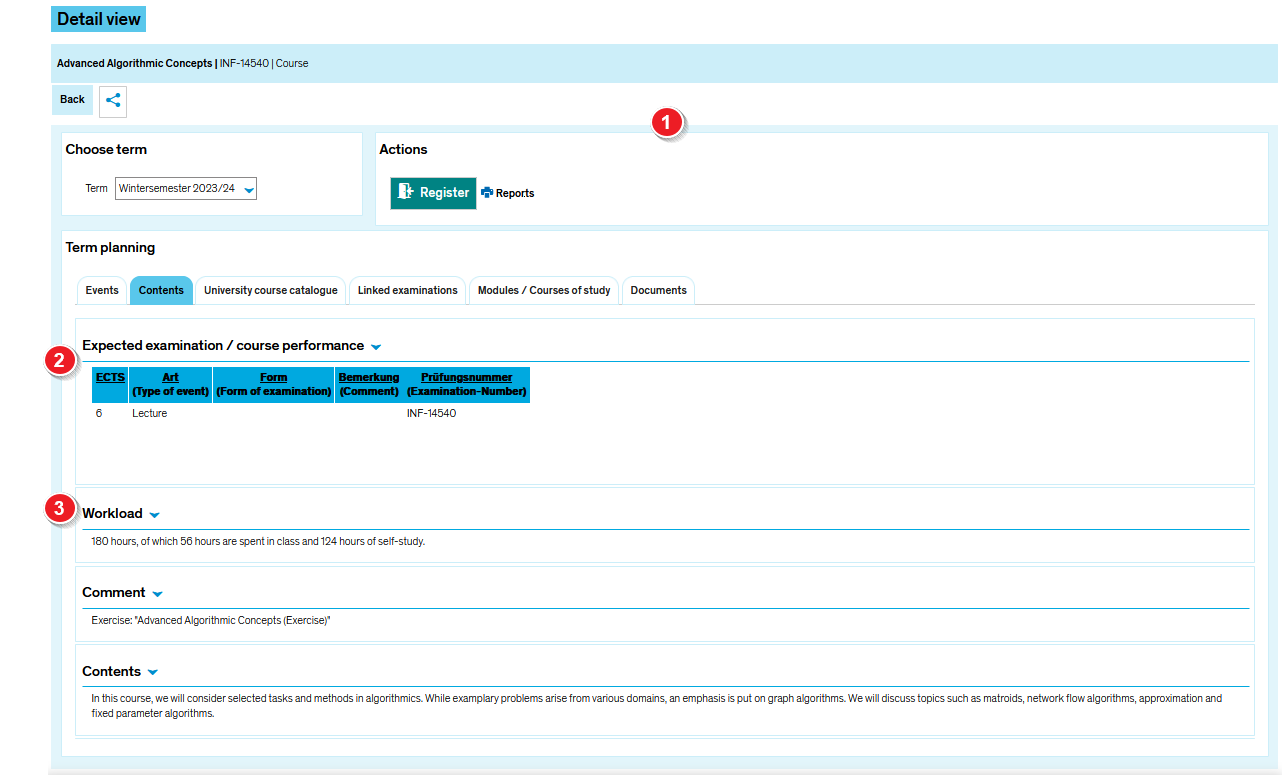ZEuS VA Detailanzeige/PGTermine: Difference between revisions
From ZEuS-Wiki english
< Course details view - overviewAnna.eiser (talk | contribs) No edit summary |
Anna.eiser (talk | contribs) (→How to) |
||
| Line 20: | Line 20: | ||
|- | |- | ||
| style="text-align: left; vertical-align: top;" |[[File:ZEuS_Stempel2.png|none|24x24px]] | | style="text-align: left; vertical-align: top;" |[[File:ZEuS_Stempel2.png|none|24x24px]] | ||
| style="text-align: left; vertical-align: top;" | | | style="text-align: left; vertical-align: top;" | | ||
|- | |- | ||
| style="text-align: left; vertical-align: top;" |[[File:ZEuS_Stempel3.png|none|24x24px]] | | style="text-align: left; vertical-align: top;" |[[File:ZEuS_Stempel3.png|none|24x24px]] | ||
| style="text-align: left; vertical-align: top;" |Click on '''Add to class schedule''', to make sure that the course, showing the status ''requested'' is included in your class schedule. | | style="text-align: left; vertical-align: top;" |Click on '''Add to class schedule''', to make sure that the course, showing the status ''requested'' is included in your class schedule. | ||
|- | |- | ||
| style="text-align: left; vertical-align: top;" |[[File:ZEuS_Stempel9.png|none|24x24px]] | | style="text-align: left; vertical-align: top;" |[[File:ZEuS_Stempel9.png|none|24x24px]] | ||
Revision as of 15:41, 23 October 2023
Introduction
The course details view consists of different tabs which offer you the information structured by topics. On the tab Contents presented here you can find the parallel groups with the corresponding scheduled dates and rooms for the semester which you have selected.
Read the present article to learn more about the information offererd on this tab and to find out how you can participate in the different parallel groups.
How to
| Read the Course details view - overview article to get more information about this part of the view which is the same on all tabs. | |
| Click on Add to class schedule, to make sure that the course, showing the status requested is included in your class schedule. | |
| You can click on the information in the Room column to access further information about the course location. | |
| If necessary and entered by the course planner, you can find different details which are available for each parallel group. |