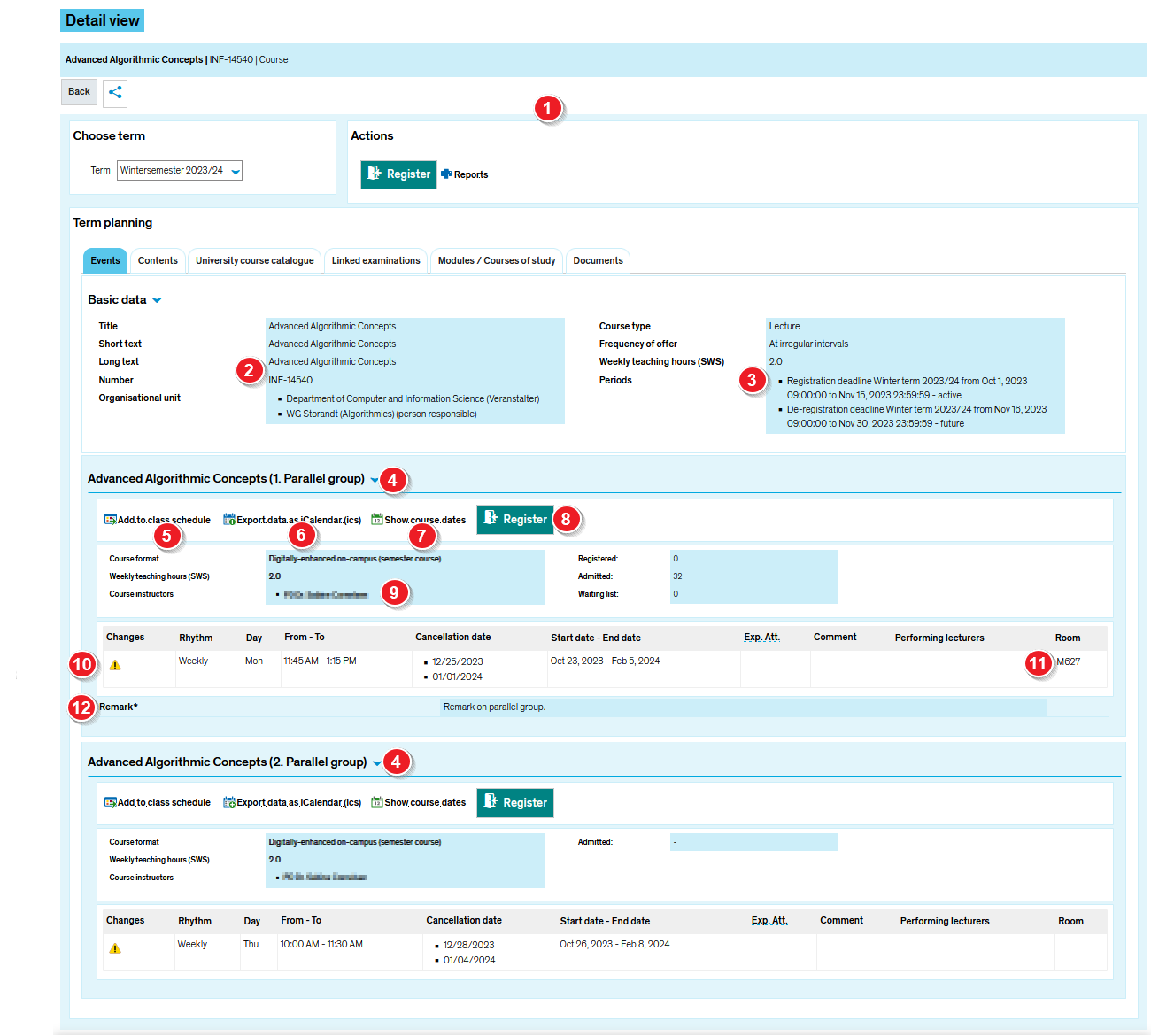ZEuS VA Detailanzeige/Grunddaten: Difference between revisions
From ZEuS-Wiki english
< Course details view - overviewAnna.eiser (talk | contribs) (→View) |
Anna.eiser (talk | contribs) |
||
| Line 62: | Line 62: | ||
{{mb-idee|<ul><li>[[ZEuS_Students|Wiki home page for students]]</li> | {{mb-idee|<ul><li>[[ZEuS_Students|Wiki home page for students]]</li> | ||
<li>[[ZEuS_VA_Detailanzeige|Course details view - overview]]</li> | <li>[[ZEuS_VA_Detailanzeige|Course details view - overview]]</li> | ||
<li>[[ZEuS_VA_Detailanzeige/PGTermine|Course details view - " | <li>[[ZEuS_VA_Detailanzeige/PGTermine|Course details view - "Contents" tab]]</li> | ||
<li>[[ZEuS_VA_Detailanzeige/VVZ|Course details view - "University course catalogue" tab]]</li> | <li>[[ZEuS_VA_Detailanzeige/VVZ|Course details view - "University course catalogue" tab]]</li> | ||
<li>[[ZEuS_VA_Detailanzeige/GekPrüfungen|Course details view - "Linked examinations" tab]]</li> | <li>[[ZEuS_VA_Detailanzeige/GekPrüfungen|Course details view - "Linked examinations" tab]]</li> | ||
Revision as of 15:28, 23 October 2023
Introduction
The course details view consists of different tabs which offer you the information structured by topics. On the tab Basic data presented here you can find semester independent data which remain the same over several semesters.
Read this article to learn more about the information offererd on this tab.
View
| Read the Course details view - overview article to get more information about this part of the view which is the same on all tabs. | |
| On the very top, you can see fundamental information, as the course title and type, the related number, the org. unit or the frequency of offer. | |
| The period is the interval when registering is possible. | |
| The Expected examination / course performance section offers a table with an overview of all examinations possible with this course an the corresponding credits you will earn for this. | |
| Optionally available, you can see additional information about the course. This includes semester independent details as learning objectives, expected examination / course performance or recommended course literature, for instance. | |
| Click on Add to class schedule, to make sure that the course, showing the status requested is included in your class schedule. | |
| By clicking on the Export data as iCalendar (ics) button, you can export dates to your own calendar. Read the Transfer course and examination data to your own calendar article to learn how to manage this. | |
| To register, to withdraw or change your registration for a course with several parallel groups, simply choose one and click on the Register button. The registration process depends upon the course and may vary. Please read the Register for courses article to learn more about this. Not all courses require you to complete a registration process. | |
To show individual course dates, please use the Show course dates button. You will be shown a chronological list of course dates. Any changes to individual dates are marked as follows:
| |
| You can find information about the dates the parallel group takes place in the table shown. If there are any changes to the individual dates of the parallel group, these are indicated by an exclamation mark in front of the Weekday column. | |
| Here you can read the room the course takes place in. | |
| If necessary and entered by the course planner, you can find different details which are relevant for this parallel group. |