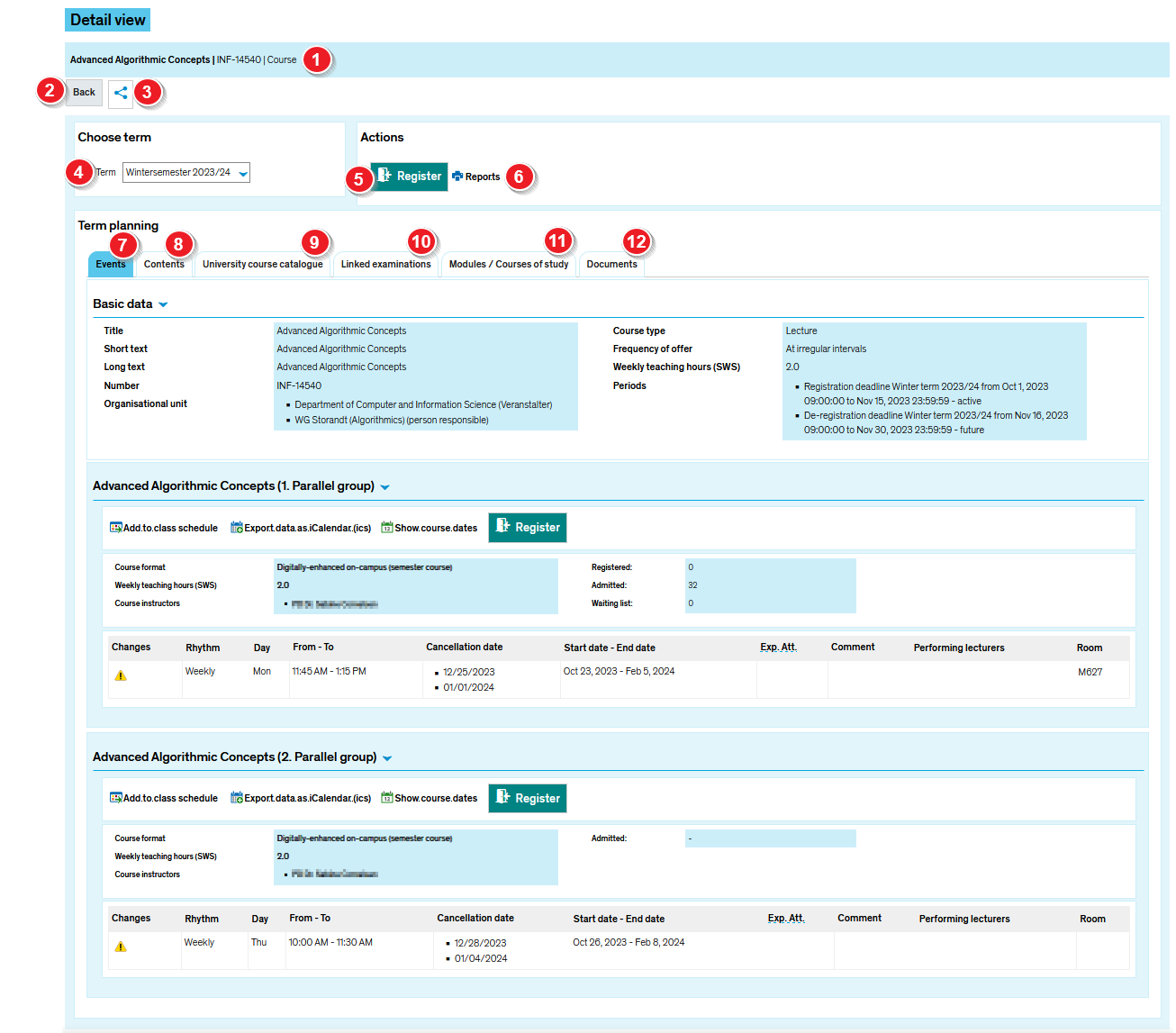ZEuS VA Detailanzeige: Difference between revisions
From ZEuS-Wiki english
Formatierung, neuer Eintrag für "Reports", Nummern verschoben |
→Viewing options: Code verbessert |
||
| Line 33: | Line 33: | ||
| style="text-align: left; vertical-align: top;" |In order to share this page with others, simply copy and send the '''permanent UR<span style="color: #008000;">L</span>''', for instance if you find the course interesting and want someone else to learn about it. | | style="text-align: left; vertical-align: top;" |In order to share this page with others, simply copy and send the '''permanent UR<span style="color: #008000;">L</span>''', for instance if you find the course interesting and want someone else to learn about it. | ||
|- | |- | ||
|[[File:ZEuS_Stempel4.png|none|24x24px]] | | style="text-align: left; vertical-align: top;" |[[File:ZEuS_Stempel4.png|none|24x24px]] | ||
|Clicking on the '''Reports''' button opens a dialogue window in which you can open and save a data sheet with information on the course as a PDF file. This option is only available to logged-in users. | | style="text-align: left; vertical-align: top;" |Clicking on the '''Reports''' button opens a dialogue window in which you can open and save a data sheet with information on the course as a PDF file. This option is only available to logged-in users. | ||
|- | |- | ||
| style="text-align: left; vertical-align: top;" |[[File:ZEuS_Stempel5.png|none|24x24px]] | | style="text-align: left; vertical-align: top;" |[[File:ZEuS_Stempel5.png|none|24x24px]] | ||
Revision as of 09:50, 24 September 2020
| |||||
Introduction
By selecting one of the following menu options, e.g.
- My studies → Planner Of Studies with module plan
- My studies → Schedule
- Available courses → Show course catalogue
you can view course details and obtain detailed information about the course in question. This includes information about the course dates and reading lists, for instance. By choosing the detailed view, you have additional options, such as requesting registration for a course, registering for a course or exporting important dates to your own calendar.
Please read on to learn about your editing options and the information that is available under course details.
Viewing options
The detail pages for individual courses are all set up the same way, regardless of which menu item you started from, and consists of different tabs. The following screen shot shows an example of course details accessed from the course catalogue.
| In the headline with yellow background you can see the course title, the number and the type of course. | |
| Clicking on Back will lead you to the application from where you have opened the detailed course view. | |
| In order to share this page with others, simply copy and send the permanent URL, for instance if you find the course interesting and want someone else to learn about it. | |
| Clicking on the Reports button opens a dialogue window in which you can open and save a data sheet with information on the course as a PDF file. This option is only available to logged-in users. | |
| In order to register for this course, to change or cancel your registration, click on this button. The registration process depends upon the course and may vary. Please read the Register for courses article to learn more about this. Not all courses require you to complete a registration process. | |
| Use the drop down menu to select the semester you want to view the course information for. | |
| On the Basic data tab you can find general information such as the title, weekly teaching hours (SWS) or the type of course.
Read the the Course details view - "Basic data" tab article to learn more. | |
| If there are scheduled dates for this course, they will be shown in a table, differentiated by parallel groups. For each parallel groups, you can find information about the language(s) of instruction oder Course instructors, for instance.
Read the Course details view - "Appointments and Rooms" tab article to learn more. | |
| Have a look at the University course catalogue tab to find out where this course is available in the course catalogue.
Read the Course details view - "University course catalogue" tab article to learn more. | |
| If there are available examinations linked with this course, they will be listed on this tab.
Read the Course details view - "Linked examinations" tab article to learn more. | |
| The modules covered by the course as well as the corresponding study programmes for the course are listed on this tab.
Read the Course details view - "Modules / Courses of study" tab article to learn more. | |
| Annexed Documents are optionally available on this tab.
Read the Course details view - "Documents" tab article to learn more. |