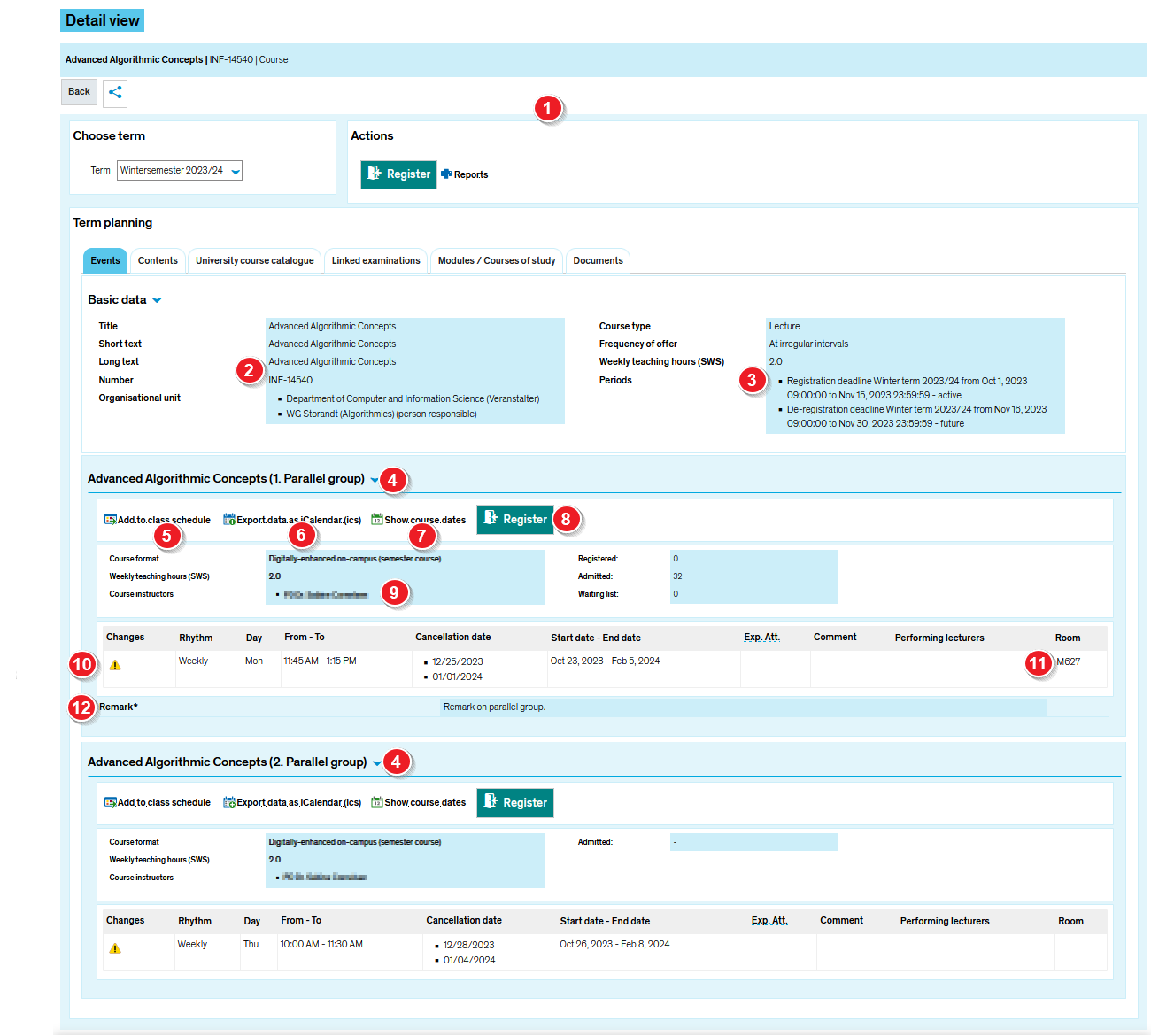ZEuS VA Detailanzeige/Grunddaten: Difference between revisions
From ZEuS-Wiki english
< Course details view - overviewm (Text replacement - "{| style="border: 2px; border-style: solid; border-color: #00a9e0; width: 100%; background-color: #cceef9;" cellspacing="5"" to "{| style="border: 2px; border-style: solid; border-color: #00a9e0; width: 100%;" cellspacing="5"") |
Anna.eiser (talk | contribs) (→View) |
||
| (10 intermediate revisions by 2 users not shown) | |||
| Line 1: | Line 1: | ||
{{DISPLAYTITLE:Course details view - " | {{DISPLAYTITLE:Course details view - "Events" tab}} | ||
==Introduction== | ==Introduction== | ||
The course details view consists of different tabs which offer you the information structured by topics. On the tab '' | The course details view consists of different tabs which offer you the information structured by topics. On the tab ''Events'' you can find the essential information about the course in genereal and concerning the chosen semester. | ||
Read this article to learn more about the information offererd on this tab. | Read this article to learn more about the information offererd on this tab. | ||
| Line 9: | Line 9: | ||
{| style="border: 2px; border-style: solid; border-color: #00a9e0; width: 100%;" cellspacing="5" | {| style="border: 2px; border-style: solid; border-color: #00a9e0; width: 100%;" cellspacing="5" | ||
|- | |- | ||
| style="width: 33%;"| | | style="width: 33%;" | | ||
{{Klappbox-bluespice|[[File:ZEuS icon Screenshot.png]] |2= [[File:ZEuS VA Detailanzeige Grundd_en.png|none]]}} | {{Klappbox-bluespice|[[File:ZEuS icon Screenshot.png]] Course details view - "Basic data" tab|2= [[File:ZEuS VA Detailanzeige Grundd_en.png|none]]}} | ||
|} | |} | ||
{| | {| | ||
|- | |- | ||
| style="text-align: left; vertical-align: top; width: 50px;"|[[File:ZEuS_Stempel1.png|none|24x24px]] | | style="text-align: left; vertical-align: top; width: 50px;" |[[File:ZEuS_Stempel1.png|none|24x24px]] | ||
| style="text-align: left; vertical-align: top;"|Read the [[ZEuS VA Detailanzeige|Course details view - overview]] article to get more information about this part of the view which is the same on all tabs. | | style="text-align: left; vertical-align: top;" |Read the [[ZEuS VA Detailanzeige|Course details view - overview]] article to get more information about this part of the view which is the same on all tabs. | ||
|- | |- | ||
| style="text-align: left; vertical-align: top;"|[[File:ZEuS_Stempel2.png|none|24x24px]] | | style="text-align: left; vertical-align: top;" |[[File:ZEuS_Stempel2.png|none|24x24px]] | ||
| style="text-align: left; vertical-align: top;"|On the very top, you can see fundamental information, as the course | | style="text-align: left; vertical-align: top;" |On the very top, you can see fundamental information, as the course '''title''' and '''type''', the related '''number''', the '''org. unit''' or the '''frequency of offer'''. | ||
|- | |- | ||
| style="text-align: left; vertical-align: top;"|[[File:ZEuS_Stempel3.png|none|24x24px]] | | style="text-align: left; vertical-align: top;" |[[File:ZEuS_Stempel3.png|none|24x24px]] | ||
| style="text-align: left; vertical-align: top;"|The | | style="text-align: left; vertical-align: top;" |The '''period''' is the interval when registering is possible. | ||
|- | |- | ||
| style="text-align: left; vertical-align: top;"|[[File:ZEuS_Stempel4.png|none|24x24px]] | | style="text-align: left; vertical-align: top;" |[[File:ZEuS_Stempel4.png|none|24x24px]] | ||
| style="text-align: left; vertical-align: top;"| | | style="text-align: left; vertical-align: top;" |All [[ZEuS VA Parallelgruppe|parallel groups]] are listed one under another with their title and individual number. At the same time, all details - if available - are structured indentically for each of the parallel groups. | ||
|- | |- | ||
| style="text-align: left; vertical-align: top;"|[[File:ZEuS_Stempel5.png|none|24x24px]] | | style="text-align: left; vertical-align: top;" |[[File:ZEuS_Stempel5.png|none|24x24px]] | ||
| style="text-align: left; vertical-align: top;"|Optionally available, you can see ''' | | style="text-align: left; vertical-align: top;" |Optionally available, you can see '''additional information''' about the course. This includes semester independent details as ''learning objectives'', ''expected examination / course performance'' or recommended ''course literature'', for instance. | ||
|- | |||
| style="text-align: left; vertical-align: top;" |[[File:ZEuS_Stempel6.png|none|24x24px]] | |||
| style="text-align: left; vertical-align: top;" |Click on '''Add to class schedule''', to make sure that the course, showing the status ''requested'' is included in your class schedule. | |||
|- | |||
| style="text-align: left; vertical-align: top;" |[[File:ZEuS_Stempel7.png|none|24x24px]] | |||
| style="text-align: left; vertical-align: top;" |By clicking on the '''Export data as iCalendar (ics)''' button, you can export dates to your own calendar. Read the [[ZEuS iCal Export|Transfer course and examination data to your own calendar]] article to learn how to manage this. | |||
|- | |||
| style="text-align: left; vertical-align: top;" |[[File:ZEuS_Stempel8.png|none|24x24px]] | |||
| style="text-align: left; vertical-align: top;" |To register, to withdraw or change your registration for a course with several [[ZEuS VA Parallelgruppe|parallel groups]], simply choose one and click on the '''Register''' button. The registration process depends upon the course and may vary. Please read the [[ZEuS Stud Belegung|Register for courses]] article to learn more about this. Not all courses require you to complete a registration process. | |||
|- | |||
| style="text-align: left; vertical-align: top;" |[[File:ZEuS_Stempel9.png|none|24x24px]] | |||
| style="text-align: left; vertical-align: top;" |To show individual course dates, please use the '''Show course dates''' button. You will be shown a chronological list of course dates. Any changes to individual dates are marked as follows: | |||
* '''Cancelled events''' are highlighted across all columns, crossed out and labelled ''Cancelled''. | |||
* '''Room changes''' are highlighted and marked with a warning icon. If you hover your cursor over the element, it will show the original room. | |||
* If a substitute lecturer takes over for your regular course instructor, you can find their name in the ''Substitute lecturer'' column. | |||
* If the '''time''' of the class changes, the new time will be highlighted in the ''From'' and ''To'' columns and marked with warning icons. You will be able to see the original start and end times by hovering your cursor over the element. | |||
* If there is a '''change of date''', this will be displayed in the columns headed ''Day'' and ''Date'' and marked with warning icons. You will be able to see the original weekday and date if you hover your cursor over the element. | |||
|- | |||
| style="text-align: left; vertical-align: top;" |[[File:ZEuS_Stempel10.png|none|24x24px]] | |||
| style="text-align: left; vertical-align: top;" |You can find information about the dates the [[ZEuS VA Parallelgruppe|parallel group]] takes place in the table shown. If there are any changes to the individual dates of the [[ZEuS VA Parallelgruppe|parallel group]], these are indicated by an exclamation mark in front of the ''Weekday'' column. | |||
|- | |||
| style="text-align: left; vertical-align: top;" |[[File:ZEuS_Stempel11.png|none|24x24px]] | |||
| style="text-align: left; vertical-align: top;" |You can click on the information in the ''Room'' column to access [[ZEuS Orga Raumsuche/Raumdetails|further information]] about the course location. | |||
|- | |||
| style="text-align: left; vertical-align: top;" |[[File:ZEuS_Stempel12.png|none|24x24px]] | |||
| style="text-align: left; vertical-align: top;" |If necessary and entered by the course planner, you can find different details which are relevant for this [[ZEuS VA Parallelgruppe|parallel group]]. | |||
|} | |} | ||
| Line 36: | Line 62: | ||
{{mb-idee|<ul><li>[[ZEuS_Students|Wiki home page for students]]</li> | {{mb-idee|<ul><li>[[ZEuS_Students|Wiki home page for students]]</li> | ||
<li>[[ZEuS_VA_Detailanzeige|Course details view - overview]]</li> | <li>[[ZEuS_VA_Detailanzeige|Course details view - overview]]</li> | ||
<li>[[ZEuS_VA_Detailanzeige/PGTermine|Course details view - " | <li>[[ZEuS_VA_Detailanzeige/PGTermine|Course details view - "Contents" tab]]</li> | ||
<li>[[ZEuS_VA_Detailanzeige/VVZ|Course details view - "University course catalogue" tab]]</li> | <li>[[ZEuS_VA_Detailanzeige/VVZ|Course details view - "University course catalogue" tab]]</li> | ||
<li>[[ZEuS_VA_Detailanzeige/GekPrüfungen|Course details view - "Linked examinations" tab]]</li> | <li>[[ZEuS_VA_Detailanzeige/GekPrüfungen|Course details view - "Linked examinations" tab]]</li> | ||
Latest revision as of 15:42, 23 October 2023
Introduction
The course details view consists of different tabs which offer you the information structured by topics. On the tab Events you can find the essential information about the course in genereal and concerning the chosen semester.
Read this article to learn more about the information offererd on this tab.
View
| Read the Course details view - overview article to get more information about this part of the view which is the same on all tabs. | |
| On the very top, you can see fundamental information, as the course title and type, the related number, the org. unit or the frequency of offer. | |
| The period is the interval when registering is possible. | |
| All parallel groups are listed one under another with their title and individual number. At the same time, all details - if available - are structured indentically for each of the parallel groups. | |
| Optionally available, you can see additional information about the course. This includes semester independent details as learning objectives, expected examination / course performance or recommended course literature, for instance. | |
| Click on Add to class schedule, to make sure that the course, showing the status requested is included in your class schedule. | |
| By clicking on the Export data as iCalendar (ics) button, you can export dates to your own calendar. Read the Transfer course and examination data to your own calendar article to learn how to manage this. | |
| To register, to withdraw or change your registration for a course with several parallel groups, simply choose one and click on the Register button. The registration process depends upon the course and may vary. Please read the Register for courses article to learn more about this. Not all courses require you to complete a registration process. | |
To show individual course dates, please use the Show course dates button. You will be shown a chronological list of course dates. Any changes to individual dates are marked as follows:
| |
| You can find information about the dates the parallel group takes place in the table shown. If there are any changes to the individual dates of the parallel group, these are indicated by an exclamation mark in front of the Weekday column. | |
| You can click on the information in the Room column to access further information about the course location. | |
| If necessary and entered by the course planner, you can find different details which are relevant for this parallel group. |