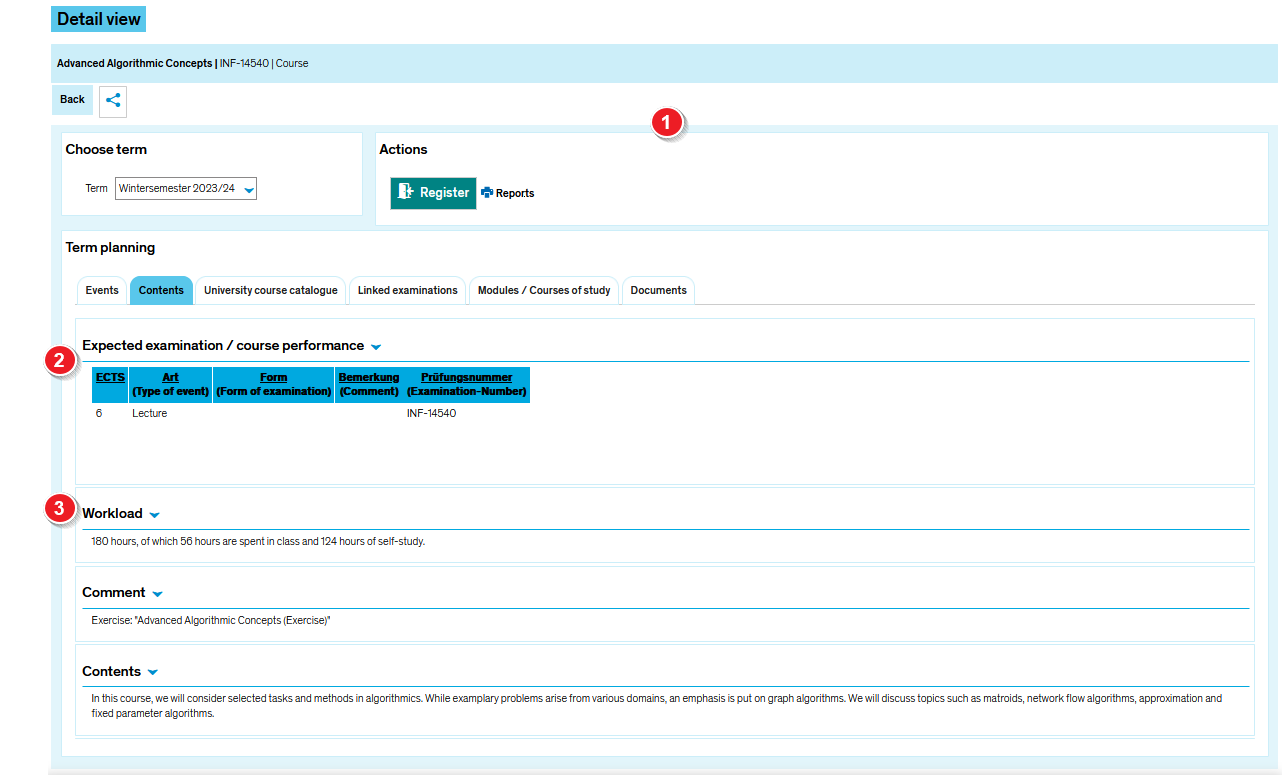ZEuS VA Detailanzeige/PGTermine: Difference between revisions
From ZEuS-Wiki english
< Course details view - overview (Kategorie) |
(Formatierung) |
||
| Line 23: | Line 23: | ||
|- | |- | ||
| style="text-align: left; vertical-align: top;" |[[File:ZEuS_Stempel3.png|none|24x24px]] | | style="text-align: left; vertical-align: top;" |[[File:ZEuS_Stempel3.png|none|24x24px]] | ||
| style="text-align: left; vertical-align: top;" |Click on ''' | | style="text-align: left; vertical-align: top;" |Click on '''Add to class schedule''', to make sure that the course, showing the status ''requested'' is included in your class schedule. | ||
|- | |- | ||
| style="text-align: left; vertical-align: top;" |[[File:ZEuS_Stempel4.png|none|24x24px]] | | style="text-align: left; vertical-align: top;" |[[File:ZEuS_Stempel4.png|none|24x24px]] | ||
| style="text-align: left; vertical-align: top;" |By clicking on the ''' | | style="text-align: left; vertical-align: top;" |By clicking on the '''Export data as iCalendar (ics)''' button, you can export dates to your own calendar. Read the [[ZEuS iCal Export|Transfer course and examination data to your own calendar]] article to learn how to manage this. | ||
|- | |- | ||
| style="text-align: left; vertical-align: top;" |[[File:ZEuS_Stempel5.png|none|24x24px]] | | style="text-align: left; vertical-align: top;" |[[File:ZEuS_Stempel5.png|none|24x24px]] | ||
| style="text-align: left; vertical-align: top;" |To show individual course dates, please use the ''' | | style="text-align: left; vertical-align: top;" |To show individual course dates, please use the''' Show course dates''' button. You will be shown a chronological list of course dates. Any changes to individual dates are marked as follows: | ||
*'''Cancelled events''' are highlighted across all columns, crossed out and labelled ''Cancelled''. | *'''Cancelled events''' are highlighted across all columns, crossed out and labelled ''Cancelled''. | ||
| Line 38: | Line 38: | ||
|- | |- | ||
| style="text-align: left; vertical-align: top;" |[[File:ZEuS_Stempel6.png|none|24x24px]] | | style="text-align: left; vertical-align: top;" |[[File:ZEuS_Stempel6.png|none|24x24px]] | ||
| style="text-align: left; vertical-align: top;" |To register, to withdraw or change your registration for a course with several [[ZEuS VA Parallelgruppe|parallel groups]], simply choose one and click on the | | style="text-align: left; vertical-align: top;" |To register, to withdraw or change your registration for a course with several [[ZEuS VA Parallelgruppe|parallel groups]], simply choose one and click on the '''Register''' button. The registration process depends upon the course and may vary. Please read the [[ZEuS_Stud_Belegung|Register for courses]] article to learn more about this. Not all courses require you to complete a registration process. | ||
|- | |- | ||
| style="text-align: left; vertical-align: top;" |[[File:ZEuS_Stempel7.png|none|24x24px]] | | style="text-align: left; vertical-align: top;" |[[File:ZEuS_Stempel7.png|none|24x24px]] | ||
| style="text-align: left; vertical-align: top;" |In the upper part the | | style="text-align: left; vertical-align: top;" |In the upper part the '''parallel group basic data''' are shown. | ||
|- | |- | ||
| style="text-align: left; vertical-align: top;" |[[File:ZEuS_Stempel8.png|none|24x24px]] | | style="text-align: left; vertical-align: top;" |[[File:ZEuS_Stempel8.png|none|24x24px]] | ||
| Line 63: | Line 63: | ||
<li>[[ZEuS_VA_Parallelgruppe|Parallel groups]]</li> | <li>[[ZEuS_VA_Parallelgruppe|Parallel groups]]</li> | ||
<li>[[ZEuS_Stud_Stundenplan|Schedule]]</li> | <li>[[ZEuS_Stud_Stundenplan|Schedule]]</li> | ||
<li>[[ZEuS_Orga_Raumsuche/Raumdetails|View classroom details]]</li></ul>}} | <li>[[ZEuS_Orga_Raumsuche/Raumdetails|View classroom details]]</li> | ||
<li>[[ZEuS_iCal_Export|Transfer course and examination data to your own calendar]]</li></ul>}} | |||
[[Category:View]] | [[Category:View]] | ||
| Line 74: | Line 75: | ||
[[de:ZEuS_VA_Detailanzeige/PGTermine]] | [[de:ZEuS_VA_Detailanzeige/PGTermine]] | ||
[[Category:Room]] | [[Category:Room]] | ||
[[Category:Export]] | |||
Revision as of 11:45, 24 September 2020
Introduction
The course details view consists of different tabs which offer you the information structured by topics. On the tab Appointments and Rooms presented here you can find the parallel groups with the corresponding scheduled dates and rooms for the semester which you have selected.
Read the present article to learn more about the information offererd on this tab and to find out how you can participate in the different parallel groups.
How to
| Read the Course details view - overview article to get more information about this part of the view which is the same on all tabs. | |
| All parallel groups are listed one under another with their title and individual number. At the same time, all details - if available - are structured indentically for each of the parallel groups. | |
| Click on Add to class schedule, to make sure that the course, showing the status requested is included in your class schedule. | |
| By clicking on the Export data as iCalendar (ics) button, you can export dates to your own calendar. Read the Transfer course and examination data to your own calendar article to learn how to manage this. | |
To show individual course dates, please use the Show course dates button. You will be shown a chronological list of course dates. Any changes to individual dates are marked as follows:
| |
| To register, to withdraw or change your registration for a course with several parallel groups, simply choose one and click on the Register button. The registration process depends upon the course and may vary. Please read the Register for courses article to learn more about this. Not all courses require you to complete a registration process. | |
| In the upper part the parallel group basic data are shown. | |
| You can find information about the dates the parallel group takes place in the table shown. If there are any changes to the individual dates of the parallel group, these are indicated by an exclamation mark in front of the Weekday column. | |
| You can click on the information in the Room column to access further information about the course location. | |
| If necessary and entered by the course planner, you can find different details which are available for each parallel group. |